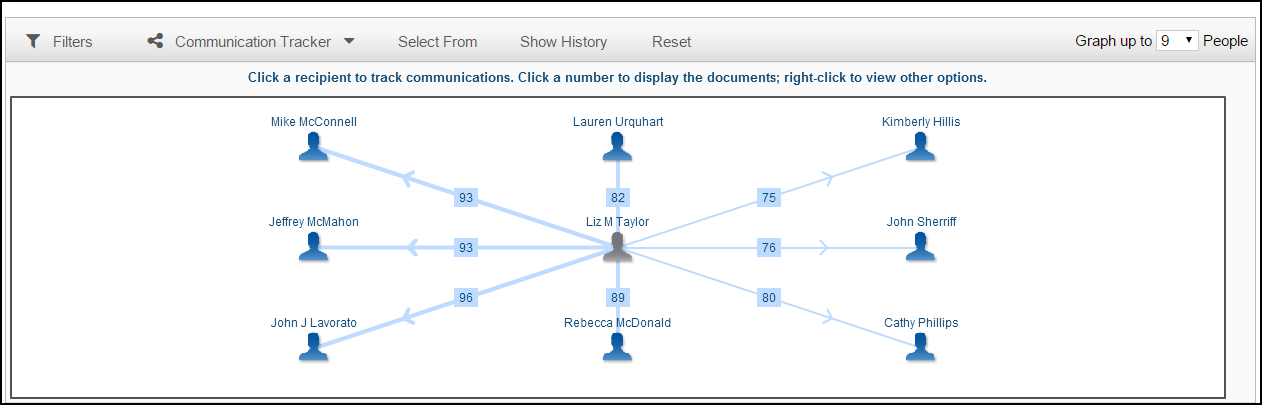
Communication Tracker
Communication Tracker allows you to explore documents authored by a particular person. You can see the names or emails of the people with whom the author communicated in a diagram. Then you can quickly jump to a results set of those documents. This visual representation is a good way to explore communications between key people.
Select Communication Tracker tab in the Results page.
Find the name from the list or start typing the name into the text box to find it.
The names appear with a number in parentheses to show you how many documents are to that particular person. Select the number of people to graph using Graph up to # People. The default is 9 but you can select a higher or lower number. This number includes the person you’ve chosen to track.
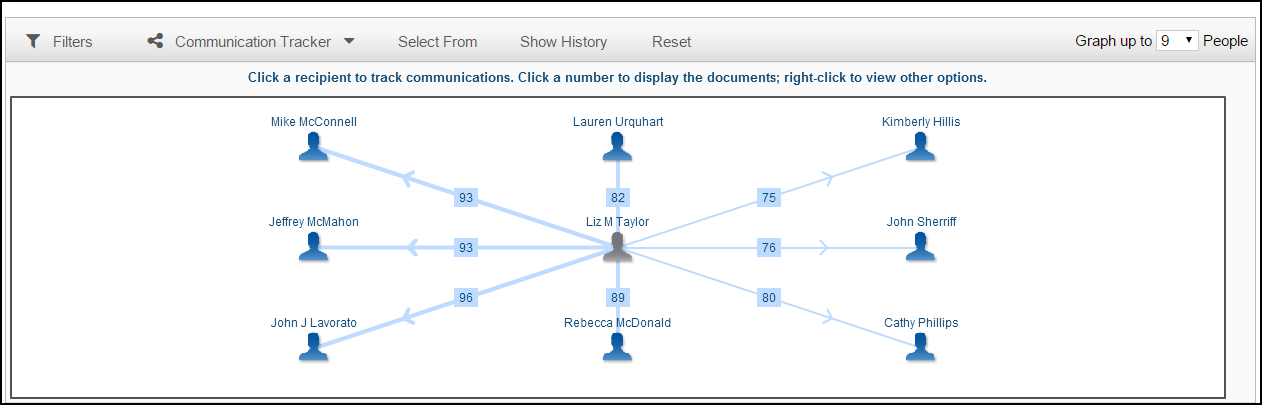
The top recipients (people the communications went to) are located around your selected sender. The number in the line box is the number of records to that person.
You can:
Click that number to bring back the records in the Results page.
Click a recipient to see the communications from that person. This will put the recipient’s name in the center of the diagram and then show the communications from that person to others.
Select Show History to see the selections you made so that you can easily go back to your original sender.
Click Reset to start over with a completely new person, start with a new search or clear the search from the search area.