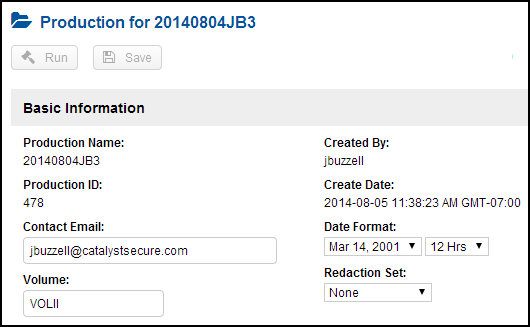
Upload Produced Versions to Insight (using the Redaction Module via convert to PDF)
If you are not using the Viewer Redaction Module, you have the option to post the produced version of the document to the site and link it to the original record. To download several produced versions for printing by making the produced version available in the Batch Print wizard, the produced documents must first be loaded and linked.After a production, you have the option to post the produced version of the document to the site and link it to the original record. To download several produced versions for printing by making the produced version available in the Batch Print wizard, the produced documents must first be loaded and linked.
The DocID of the produced document (once it’s loaded) and the ProductionParentDocID are used to link the original to the produced version. Access to the produced version is available in a record at the Linked Documents section.
To make the produced version available in the Batch Print wizard, you must also have a ProductionID field and a value in the field. If your site does not have the field, speak to your Catalyst Project Consultant to add the field to the site.
The ProductionID is generated from the Production Module within Insight. This ID, along with the ProductionParentDocID, must be part of the load file for the produced documents when they are loaded to the site.
ProductionParentDocID: this is the Docid of the original document that was used to create the production version
ProductionID: this is the number of the production (see below)
The process begins by creating a production in Insight. Even if the production is (or was) created outside of the Insight interface, you must go through this process in order to create the ProductionID.
Refer to the earlier topics for information on creating a production. The ProductionID is available after you click the Save button at the top of the page. After the production is saved, the ProductionID is displayed in the Basic Information section.
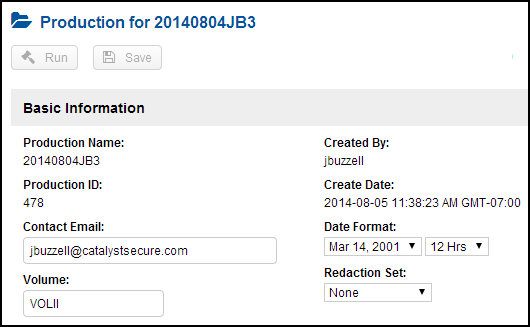
If the entire production is being run through the UI, then fill out the remainder of the form as you normally would for a production.
If the production is going to be done outside of the UI, you do not need to fill out the rest of the production specifications, but you do need to include the two ids mentioned above in your Production Load File when you prepare your production for loading back to the site.
Productions Already Existing on Sites
If you have produced documents already loaded to your site and you want to use these documents with the Batch Print wizard, you need to either provide an overlay to your production documents or bulk update the produced versions with the ProductionID.
Follow these steps and speak to your Catalyst Project Consultant if you need help.
Make sure your site contains the field ProductionID. If it does not, speak to your Catalyst Project Consultant about adding the field to the site. Make sure the field can be bulk updated.
In Insight, go to the Production folders and create a production (described above) in order to get a ProductionID. Note that the name of the production will be associated with the ProductionID value.
Because the ProductionID field needs to be populated with the value, you must provide an overlay with that value for the produced documents, or simply bulk update all of the Produced records with the ProductionID value. For the overlay method, since the documents are already on the site, the overlay only has to include the ProductionID and the DocID (or BegControl) of the produced documents that are already on the site.
Drop the overlay file on the Catalyst FTP for your site in the overlay folder. A ticket will be created and the ProductionID values will be automatically populated for that field. Now when you use the Batch Print wizard, you will see the option of choosing the produced version of the document.
Upload Produced Versions to Insight (using the Redaction Module with the Viewer)
After a production, if you are using the Redaction Module in the Viewer in Insight, the production versions of the documents (both redacted and on-redacted versions) will be loaded to the original record. You will see the produced versions under the Produced tab.
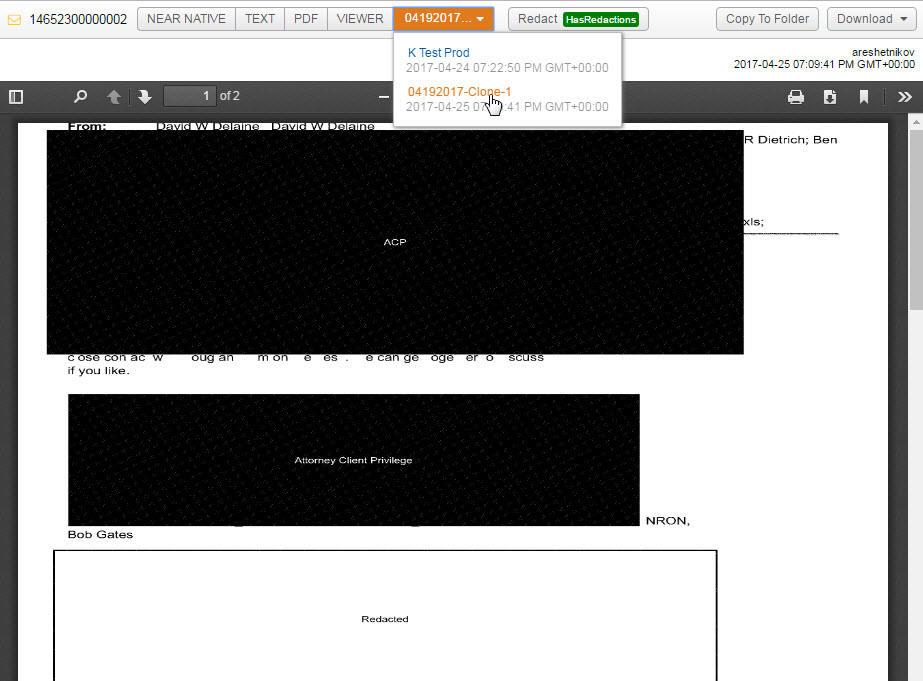
Metadata will not be loaded to the original record. If you would like metadata loaded back to the original, provide Catalyst with the data mapped to the appropriate fields. You can add fields like ProdBegControl, ProdEndControl, ProdSource and ProdHistory. You do not need to add the fields that are used to link the produced to the original because this is done automatically for you when you use the Redaction Module with the Viewer.