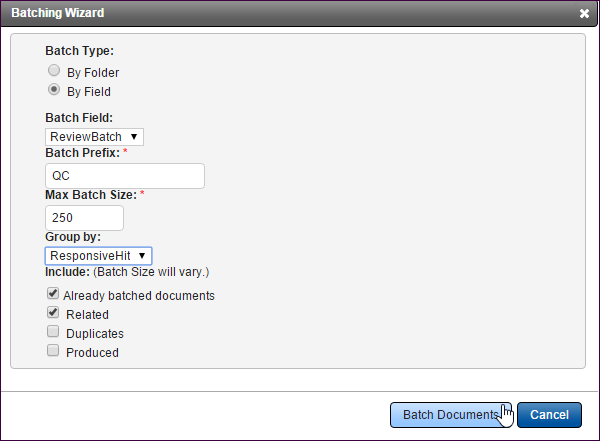
Batch Documents
If you have the rights to group or batch documents into folders (batching can be organized by a field or a folder), the Batch Wizard action is available when you expand the Actions menu. First, you must find the documents you want to batch by running a search or opening another folder. Select the checkboxes of documents you need to batch.
In the Batching Wizard dialog box, you have the option to batch your selected documents into a Static Folder or to Dynamic Folders by a specific field.
Batch by Folder
By default, the By Folder, option is selected at Batch Type; use this option to batch documents into a Static Folder.
Top Level Folder is a required field. To populate it, click the Select Folder link. This opens the Static Folders structure. Expand the folders, and use the option button beside a folder to select it, and then click the Select Folder button.
Once the selected folder populates the Top Level Folder box, you must also provide information in the Batch Prefix and the Batch Size fields.
Batch Prefix
At Batch Prefix, enter a 1-14 alphanumeric characters. All batches in Insight will be padded with three zeros to sort properly. The first batch, for example, will be 0001. Batch nine hundred would be 0900. If for example, the prefix you enter is ABC, you will create batches ABC0001 through ABC0900. Typically, we suggest you use a prefix that provides information, such as HOT for documents coded as Hot.
Max Batch Size
Max Batch Size sets the maximum number of documents in each batch. You can choose to batch in any number between 1 and 9999, meaning the smallest batch you may make is 1 document and the largest is 9999 documents. For example, if you have 10,000 documents that need to be reviewed, you may choose to have batches of 500 documents (this is a typical batch size). This will result in 20 batches of documents. If the documents you want to batch total 10,200, you will have 21 batches, with the last batch having only 200 documents, rather than the full 500. Batch size will also be affected if you choose to keep related and/or duplicate documents together.
Group By
Expand the Group By menu field and select a field. Choosing to group the batches by a field ensures that documents are kept together based upon the field you select. For example, you may want to group documents by custodian. Documents will be structured by custodian and then batched per number of documents you select. The fields available in the Group By menu are configured in Fields Administration typically at site setup.
Include Related, Duplicates
To keep the related documents and/or the duplicates in the same batch as the parent/original documents, select the appropriate checkboxes. The document counts may increase in your batches, because the related or duplicate documents will be included in the parent or original document batch. We recommend keeping the families together.
Click Batch Documents to execute the batching process.
Batch by Field
Batching documents by a specific field allows you to batch documents to Dynamic Folders. You must first set up your Dynamic Folders structure at Administration/Site Configuration/Dynamic Folders.
In the Batch Wizard, select By Field at Batch Type. For example, you may want to bulk update all your documents to Not Reviewed and then batch your documents into the Dynamic Folders by the ReviewBatch field. The Dynamic Folders structure will be based on the values in this field.
Next, provide the prefix and size, as you would when batching by Folders.
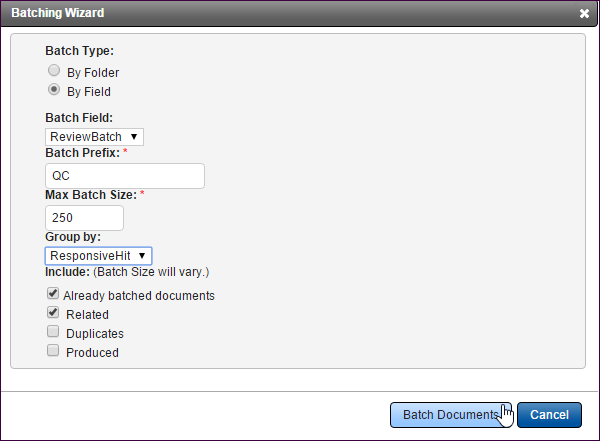
Include Related, Duplicates, Already Batched
If any of the documents you selected have already been batched, you’ll see the Already Batched Documents checkbox. This allows you to re-batch the documents using your new batch prefix, even if previous batch prefixes were applied. To keep the related documents and/or the duplicates in the same batch as the parent/original documents, select the appropriate checkboxes. The document counts may increase in your batches, because the related or duplicate documents will be included in the parent or original document batch.
Click Batch Documents to execute the batching process.