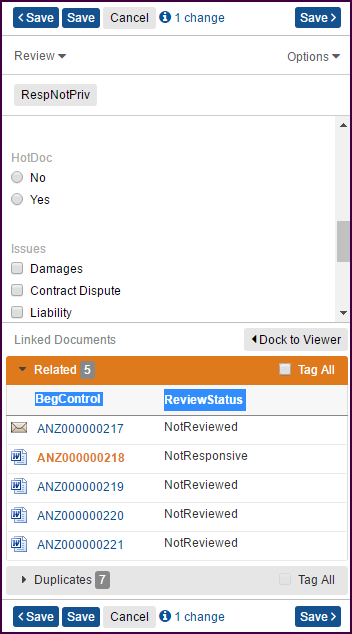
Linked Documents and Tag All
Typically, sites may have documents that have other documents linked to them, such as related documents or duplicate documents. You can easily access the following from the lower portion of the review form:
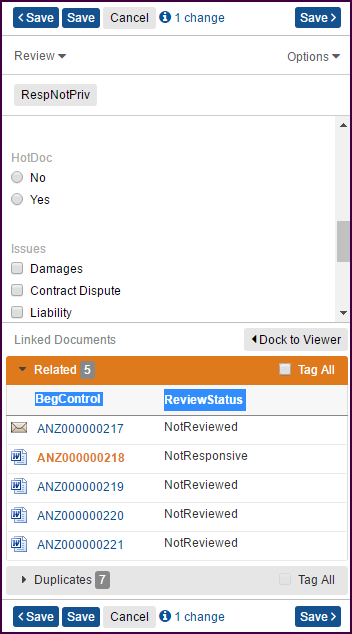
Related documents appear in the Linked Documents section on the detail page at the bottom of the review form.
You can move the Linked Documents window to the left and away from the review form. Click the left triangle button.
The window will stay in this location until you move it back by clicking the right triangle button. Your administrator may have selected to show fields in the list (see below) to better help you evaluate the linked documents.
Saving of the related documents happens in the background, and when you click the Save and Next button, the next record opens immediately. Any records being coded automatically in the background display a Locked notification in the document form.
If duplicate documents have been identified on your site, you will see a Duplicate section at Linked Documents. This allows you, when necessary, to open and view the duplicates and, if enabled, use the Tag All feature to code all duplicates in the same way.
Email Conversations and Threads
If email conversations and threads have been identified on your site, you will see them in the Linked Documents section of the form.
The Conversations relationship shows all documents that are in the entire conversation, together with the attachments.
The Email Threads relationship shows all of the emails, but none of the attachments. The emails appear in a tree form so you can see which emails came early in the conversation and which came later. As the thread continues, the right-most email reflects the latest in the thread.
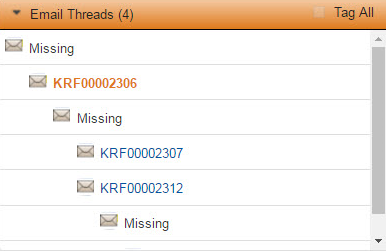
You might see the word “missing” in the tree structure, which means that the email between two other emails was not collected and is therefore missing from the thread.
Your site may have the Tag All feature available for you to apply the changes you make to all the documents in a relationship. The Tag All checkbox is not enabled and therefore cannot be used if you are working in an Active Review (Predict) site.
Important: Changes you make to any fields in the record are the changes applied to those fields in all records in the relationship when you select the Tag All checkbox.
For example, perhaps you are reviewing a parent document that has an attachment. The attachment was coded by another reviewer in the Issues field with Damages and Fraud. If, in the parent document, you coded the Issues field as Contract Dispute and selected Tag All and saved the parent, the Issues field in the attachment (child document) will be cleared of Damages and Fraud. The only value selected will be the Contract Dispute you applied.