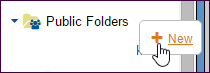
Public Folders
Users with rights to Public Folders can access existing folders and create folders within the top-level Public Folders. When creating or editing a folder at this level, all users with rights to Public Folders will see your folder. As a typical user, you will be able to edit and delete folders you created.
Administrators may have the right to edit and delete folders created by users in the Public Folders.
Click the Folders button to go to the Folders page and expand Public Folders to open an existing folder.
To create a new folder:
Point to Public Folders, click the menu and then New.
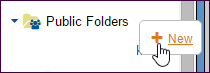
In the Add Folder To Public Folders dialog box, enter your new folder’s name.
This is required, and if you enter an invalid character or character length, you will receive a prompt.
You can also enter more information at Folder Description; this information displays as a tool tip when the folder is pointed to.
Click Add Folder to place your new folder in the structure.
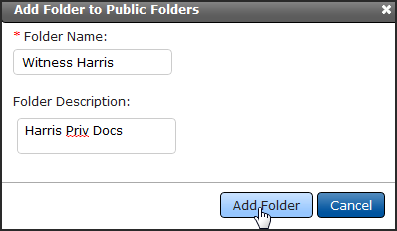
At Public Folders, you can also create folders within existing sub-folders, edit folder properties, and delete folders that you have created. You may also be given the rights to compare one folder’s contents to another folder’s contents.
Point to the sub-folder and click the menu to see the options available.
To add a new sub-folder, click New.
If you need to edit the folder name or description, upon clicking Edit you can change the folder’s name, add or edit the tool tip at Description.
The Edit Folder dialog box works identically to the Add Folder dialog box (see above).
If you are associated to a role with the permission ManagePublicFolders, you can create sub-folders within user-created Public Folders, even those you did not create. This permission also allows you to edit the existing name of a folder in Public Folders, move a folder within Public Folders to another folder in Public Folders and delete folders and sub-folders.