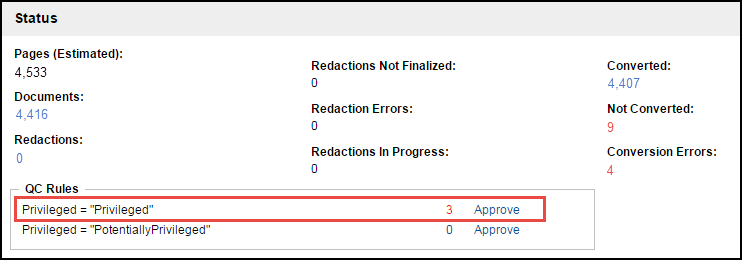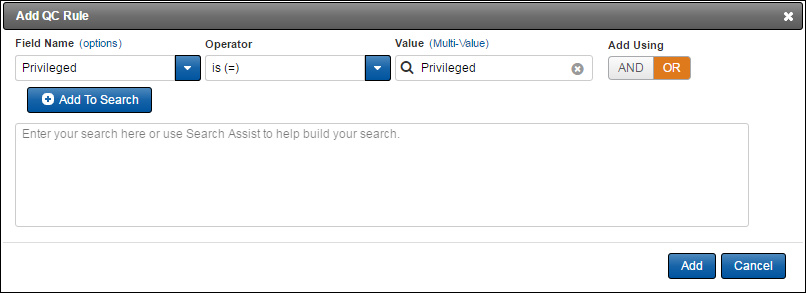
Set QC Rules
You can flag documents for QC prior to running your production.
Click Add New Rule at QC Rules from the Prepare and Run section of the Production.
Create a search that establishes a warning when the search criteria is met. Use the Field, Operator, and Field Value menus to create the rule.
This can be particularly handy for a check on the Privileged field. A common set of rules is to search for Privileged or PotentiallyPrivileged in the Privilege field. You may also want to check for documents marked as Technical Problems or documents that are not coded, for example, NotReviewed.
Click Add once your rule is correctly created. You can add more than one rule. Use the Edit and Delete links to make any changes to existing rules.
Any document meeting a rule causes the system to disallow the running of the production and the Run button is disabled.
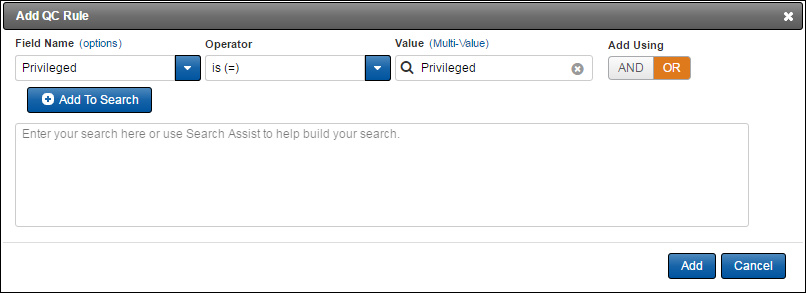
Find the documents preventing you from successfully running the production in the Status section of the form. Review the documents and either remove them, or change the values that caused the rule to hold up the process.