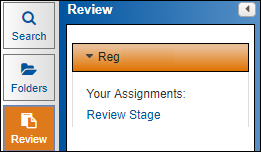
Reviewing in a Predict or Review Project
Your administrator can set up projects within Insight and assign you to stages in which to obtain, view and code records. If you are tasked with using either the Review Projects module or the Predict module, you will see those buttons in the Navigation menu. Click the Review Projects (clipboard) button or Insight Predict button (lightning bolt) in the left navigation bar. The project or projects which are assigned to you are listed in the sub-menu.
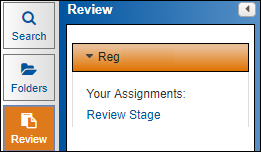
Expand the project and click the stage. The Results page appears at the right. Unless your review manager has assigned documents specifically to you, the page will be empty when you first access it.

Click the Get More Documents button to obtain documents. If no documents are currently available, the Get More Documents button is disabled. When documents are available in your stage, clicking the Get More Documents button displays a summary dialog box. This allows you to see the parameters established by your review administrator for this stage when you pull in documents. This includes the maximum number of documents you can have in your possession at one time in a particular stage.
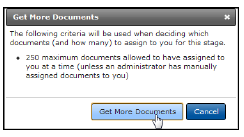
Project Actions
If you are working in the Results page of a project, selecting your documents will display the Project Actions button; click it to change the user/stage of the documents, release documents or remove the from the project.
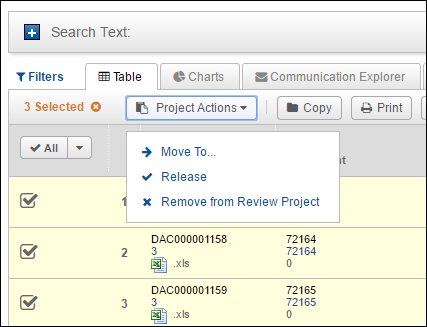
This creates a trackable action you can monitor at Jobs.