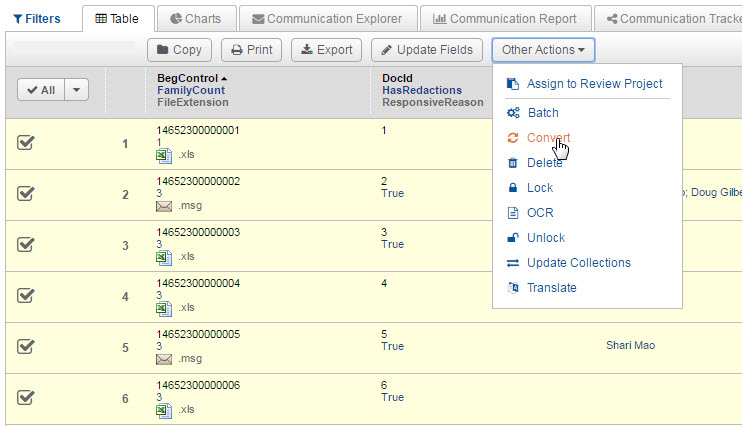
Run Productions
You will be able to run a production once you select and folder the production documents, complete specifications and resolve any issues with QC rules and documents that are not converted.
Click the Produce button and you can either search using the search bar at the top of the Productions menu to find your production, or you can select it from the list.
Clicking the production folder brings back the documents in the Results page.
Check to see that all of the documents you have to produce are in the folder using QC Searches from the Prepare and Run section of the Production. You may also edit the properties of the production by selecting the options link at the top right hand side of the settings column, resolve any issues, and run the production from the Production screen.
Click the Run button when you are ready to start the production. This button is not enabled until you resolve any issues, such as changing the coding of documents meeting QC Rules, redacted documents are not burned or documents are not converted to PDF.
Note: All Production documents must go through burning (for redactions) or be converted to PDF.
If you encounter issues, go to the Prepare and Run Column, and view the status.
If the issue is that documents are Not Burned, select the Burn Redactions button. Give the system time to do that, and your screen will update to indicate when the production is ready to be run. You will be notified of issues in the Status section.
If the issue is that documents are Not Converted, bulk convert them to PDF. Click the number (5 in the below image), and bring back those documents in the Results table.
Select all the documents using the checkboxes. Then, expand the menu and select Convert.
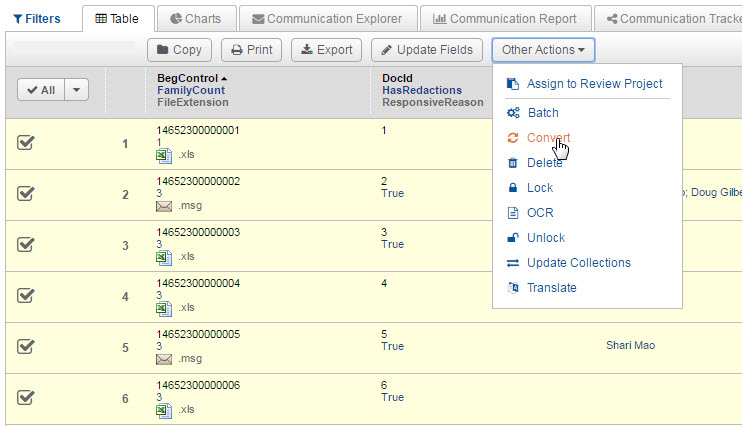
Note: Monitor the conversion job by clicking the Jobs button and then selecting Convert. (See Jobs for more information.)
Before you can run a production, you must also resolve any documents that were flagged by a QC Rule.
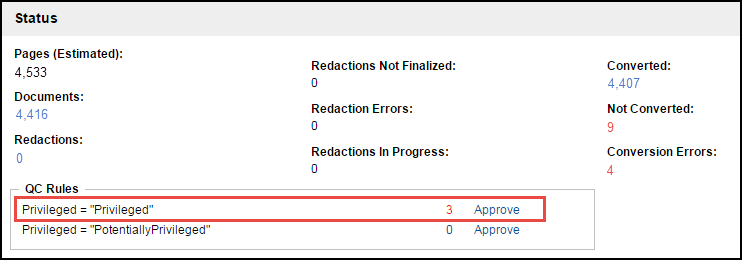
To Resolve the QC issue, you have three options as follows:
You can click the number (3 in the above example) and bring back the document(s) in the Results page. Upon QCing the document, you may determine it was coded incorrectly. Change the value in the field and save your changes
Your second option is to remove the documents from the production entirely. Perhaps the QC Rule flagged documents that should not be produced. If this is the case, you will want to remove the documents from the production. In the Results page, use the checkboxes to select your documents and then click Remove From so that the document or documents are no longer part of this Production Folder and, therefore, will not be produced. You can monitor folder changes by clicking the Jobs button and then selecting Folder/Field Updates. (See Jobs for more information.)
Your third option is to just remove the rule once you have looked at the flagged documents and determined they can be produced. Use this option if you do not want to change the field values. but you still want to produce the documents. Go to the QC Rule section and click Delete. Remember to click Save at the bottom of the Show Details page. This signals the system to reload the page with your changes implemented.
At Prepare and Run, you can also see the number of documents that will not convert at Conversion Errors. These are the documents that cannot be converted based on your production details and will be replaced by placeholders if you have designated a placeholder. These documents do not have to be resolved or removed to run the production. To view the documents, click the number.
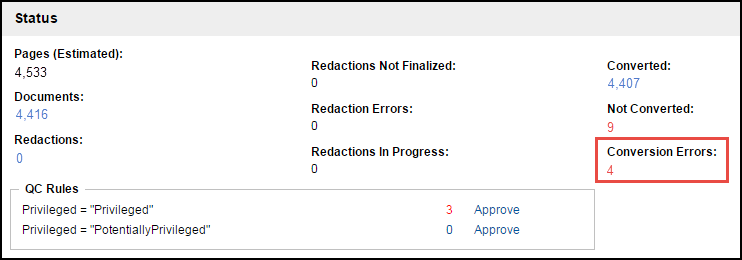
Note: When all documents are converted to PDFs and all QC Rules are resolved, the Run button is enabled.
Click the Run button to run the production.
To monitor production status, click the Produce button, and select the name of your production from the list.
Note: A list of the productions run on your site appear in the Jobs module in a table. You can click the Status (clock) button to review the job. The Create Date is the date the production folder was created and may not be the same date as the production run date.