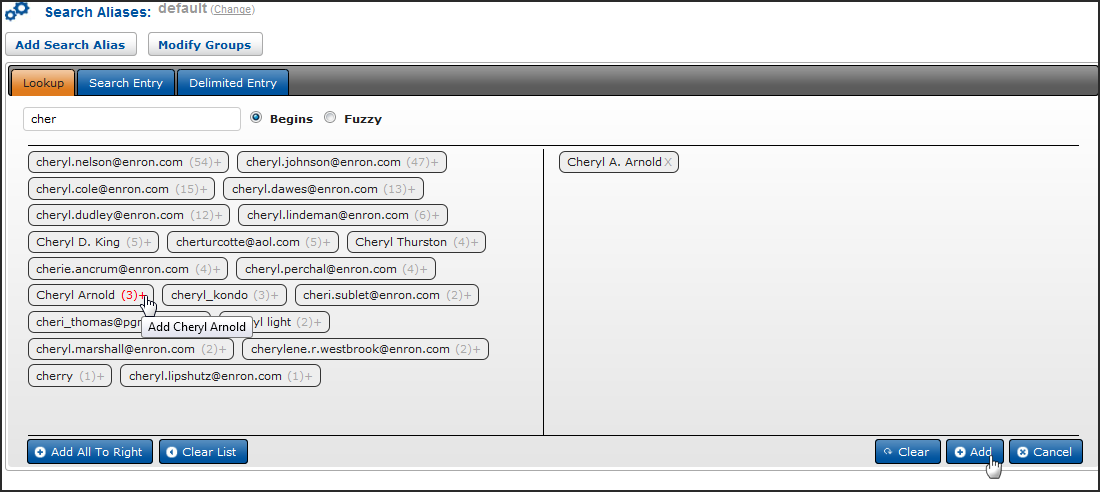
Search Aliases and Groups
Create combinations of values to search using Search Aliases. Perhaps you know that users will be searching for all variations of a name, for example: John Baker, john.baker@attorney.com, jbaker@attorney.com, bakerj@aol.com, Jack Baker. Setting up a Search Alias allows users to use a shortcut to populate all the values into their search query.
You may also want to create groups to facilitate searching. Perhaps you want to group all defense attorneys, so that users can quickly create a search for all the names in the Defense Attorneys group. A Search Group is made up of Search Aliases. You may have a Defense Attorney group that includes aliases for all the variations of each defense attorney’s name or email addresses, etc.
To access Search Aliases:
Click Search Aliases in the Administration menu. Change the Security Group if you are creating an alias for another Security Group. Existing aliases appear in the list.
Click Add Search Alias to create a new alias. Provide a name for the alias and click Submit.
You can now find the values you want to include for this alias. Use the Lookup, Search Entry or Delimited Entry tabs (this works identically to adding multiple values to a search in the Search Assist).
Click a value to move it to the right.
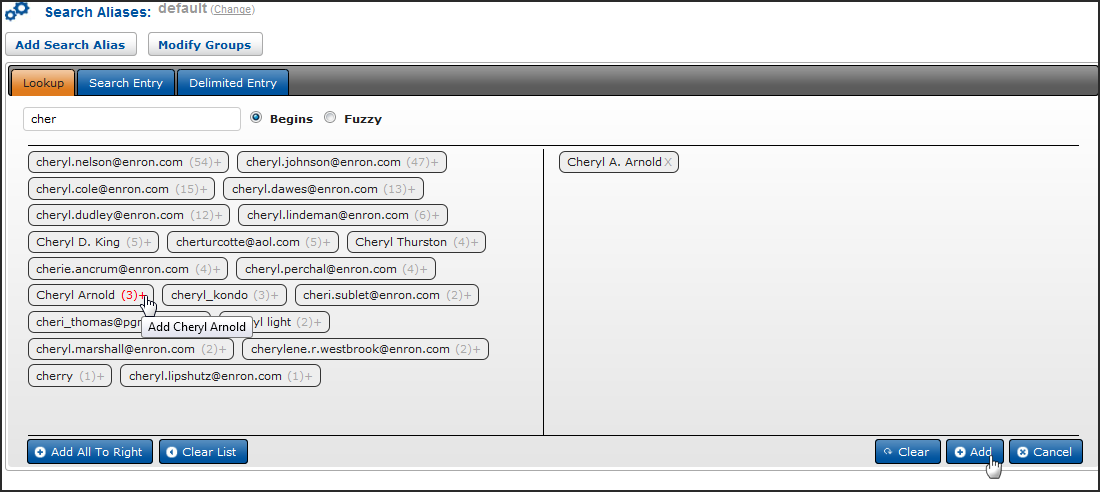
Click Add to apply the values to the Search Alias. Add more values, remove just one value by pointing to it and selecting the red X or remove all the values by clicking Clear List.
To add this alias to a larger group, click the Edit Groups button.
If an appropriate group is not available, enter the new group name and select Add Group. Your new group now appears and is selected in the list. You can select more than one group.
You can also edit groups or add new ones by clicking Modify Groups at the top of the Search Aliases page. Enter the name of your new group and click the Add Group button. Edit its name or remove it using the buttons at the bottom of the Modify Groups dialog box.
To edit an existing alias, click the Edit (pencil) button to open the alias. (You can remove an alias from the list using the Delete (trash can) button.)