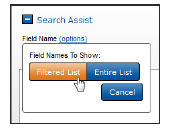
Search Fields
When constructing a search using the Search Assist, users can click options at Field Name and select the Entire List (which displays all the searchable fields the user has rights to) or the Filtered List (a customized, narrowed list) to find the field to search.
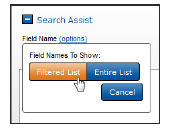
If you have permissions to Search Fields in the Administration menu at Case Configuration, you can manage the Filtered List.
Click the Search Fields button to display the fields currently in use as well as the list of fields available.
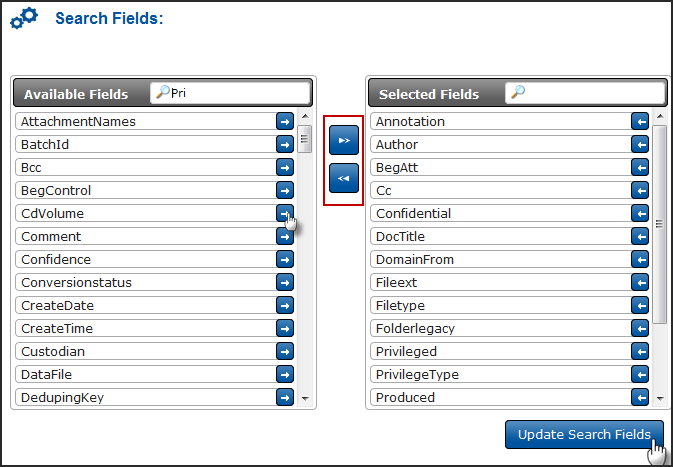
Fields appearing in the Filtered List are not removed from the Entire List. The Filtered List typically contains commonly used fields that are easier to find in this smaller list.
To show a field in the Field Name Filtered List, move it from Available Fields to Selected Fields using the right arrow button.
You can type the first letter or letters of the field name into the Search box to find the field in the list. Use the left arrow button to remove a field from the filtered list. The triangle buttons between the lists will move all the fields from one list to the other.
Click Update Search Fields to implement your changes.