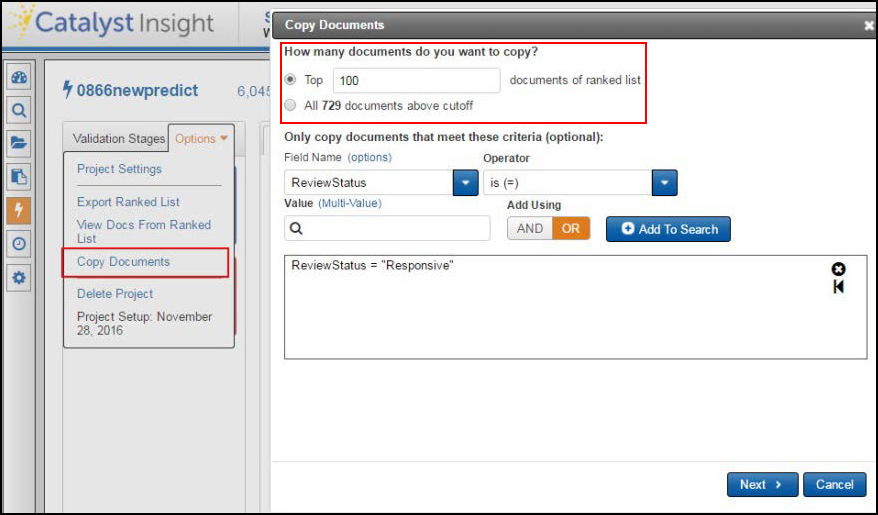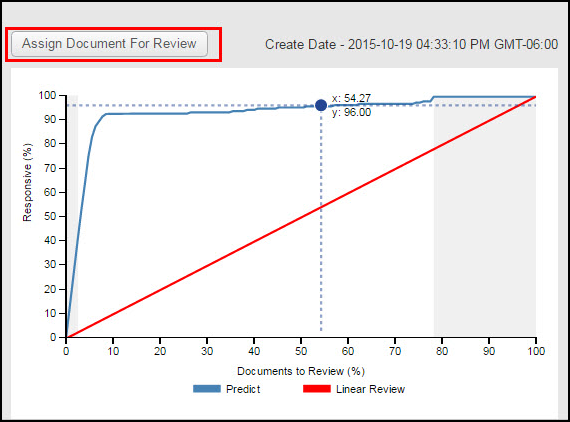
Send Documents to a Review Project
When you are satisfied with the Yield Curve calculations, you might choose to send the documents to a review project and use the workflow of the Review Projects Module. You can also copy the documents to a folder.
Either click on the Assign Document For Review button or use the Copy Documents link from the Options menu.
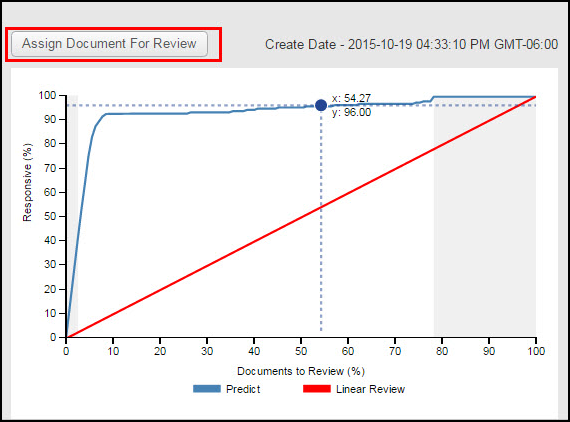
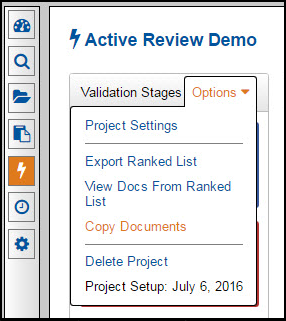
To assign all documents to the left of the cutoff, select the radio button that displays the document count.
You can also select some of the documents by selecting the Top radio button and typing in the number of documents you want to assign to a review project in the text box. This method is useful if you want to start with a fewer amount of documents and see how the review progresses before you assign more documents to the review project.
Select Exclude documents reviewed during this project to avoid those that have already been through the Predict review.
You can also filter by different criteria to exclude documents from going to the project or folder.
For example, you can hold a particular custodian’s documents for the first round, and remove the filter later when you are ready to send those documents to review. The filter is applied before you select the number of documents you select.
Choose a destination - either a review project or a folder.
Follow the steps outlined in the wizard. Select the project and bring in related documents if you like.