
Timeline and Filters
Timeline
The Timeline is an interactive date filter you can use to narrow your documents by dates ranges. Show or hide the Timeline filter by clicking the Timeline button.
To narrow your results by date ranges, click in the graph and highlight the desired date area, or select dates using the calendars.

The Timeline filter is typically built on the DocDate field, but you change it to display other time stamp fields, such as the UploadDate or ParentDocDate fields. Click the Date Fields (pencil) button to make your selection.
To return to the original document set, click the Reset button. This button is only available if you make changes to the Timeline filter. To close the filter, click the Timeline button.
Other Results Page Filters
Filter your results by other fields by clicking the Filters button. Click the Add button to place a field in the display and then select the value or values. Expand the Sort menu and select to display the values alphabetically or by hits or by the values included and excluded.
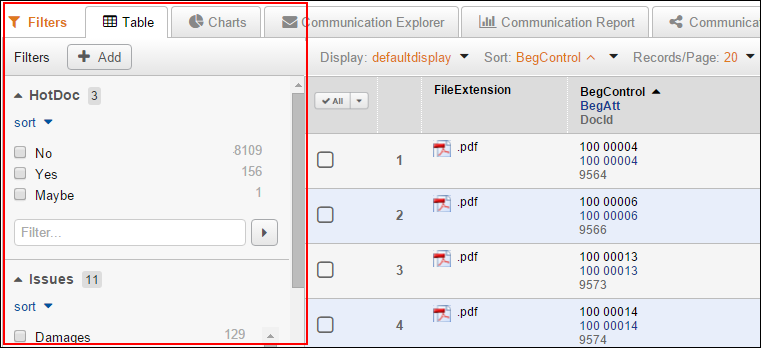
Select Clear all to remove all selections regardless of which field the value is associated with. Select clear at the field level to remove all the values you selected for just that field. Clear the checkbox or double-click a specific value to exclude it from the filtered results.
Click the Delete (X) button to remove the field from the Filters section.
When using Filters, OR connectors are placed between the values from the same field and AND connectors between different fields. Also, the query created to return documents using Results page filtering is not saved in the History.
Click the Filters button to close the Filters display. If any values remain selected, you'll see the total number listed on the button. When you run a new search, the values are cleared automatically.