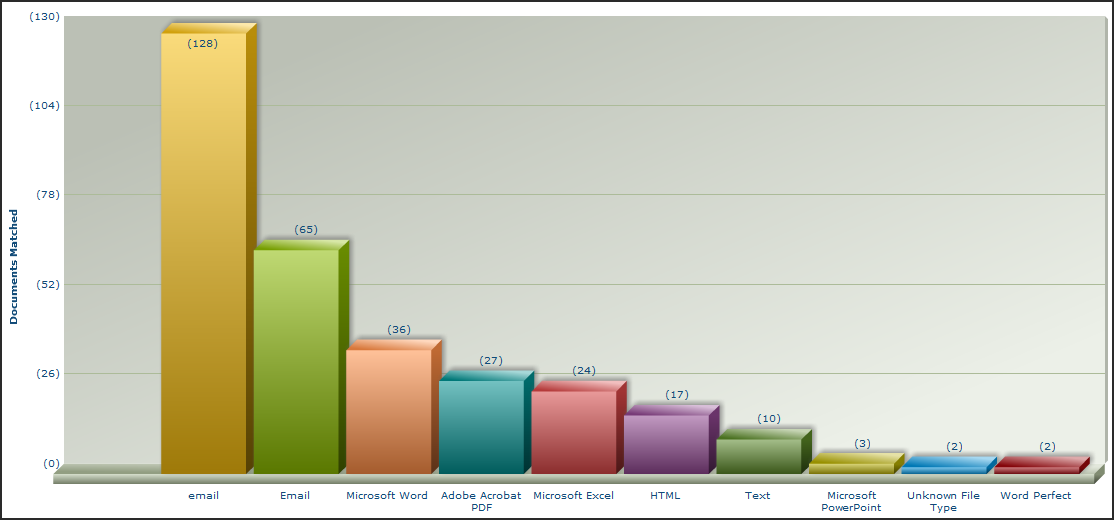
Tracked Search Reports
When ready to compile a report based upon the terms you are ruling in or out, click the Create Report button, and you will have access to:
Report Details displays a summary of the search you implemented in the Tracked Search mode.
Search String displays the query run by the search engine. This includes the facet values you selected, the delimited entries you included and any other values you entered into the search.
Documents Matched provides a chart of document types found in your search.
Documents Matched—(Charted) allows you to build different charts. You can select the number of document types you want to include using the Show up to menu. Click the DocTypes using arrow to expand the menu and select from several chart types, including bar, column, pie, doughnut, spline or waterfall charts.
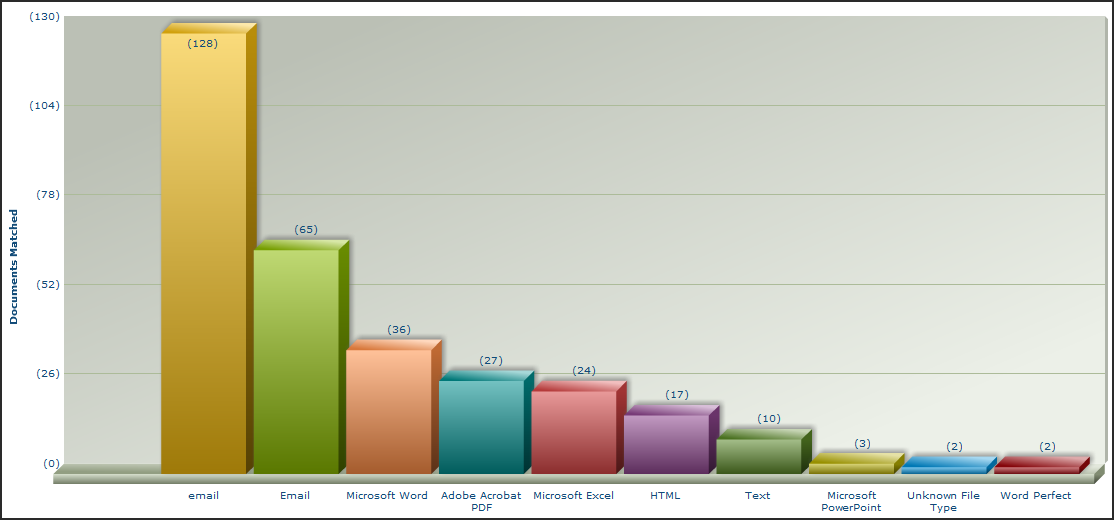
To print a chart, right-click in the chart and select Print Chart or use CTRL + P on your keyboard.
Documents Matched—(Basic) lays out the actual counts for the types of documents found by your search.

Keywords displays the values you selected and, sometimes more importantly, the words you did not select. This is the section of the report that can be used to show all of the values that were not applicable and therefore not searched. For the values searched, you can see the number of documents that came back for each word.
If you entered a value using Delimited Entry, all of the values that are possible are searched. You will see the words and the hits for each search in the top section and then a section that shows the number of variations that were NOT searched for.