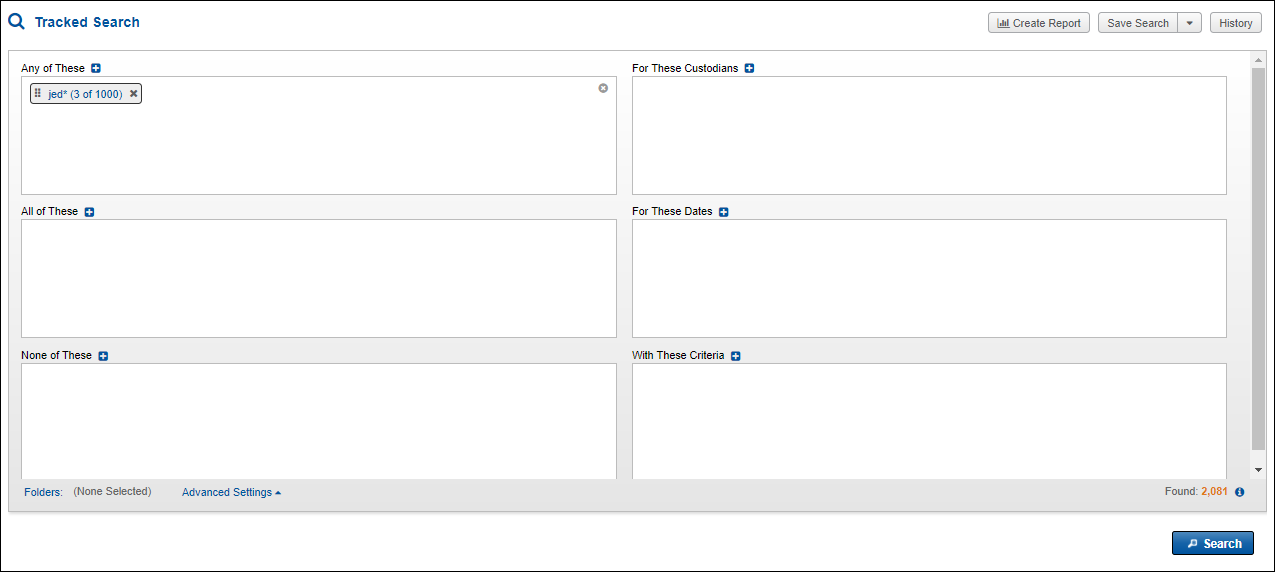
Tracked Search Query
Once you have selected your values, either by using Lookup Entry or Delimited Entry, the values will be displayed in the appropriate Connector box in Tracked Search. For example, if you are using Any of These to construct your search, your search value will now appear here.
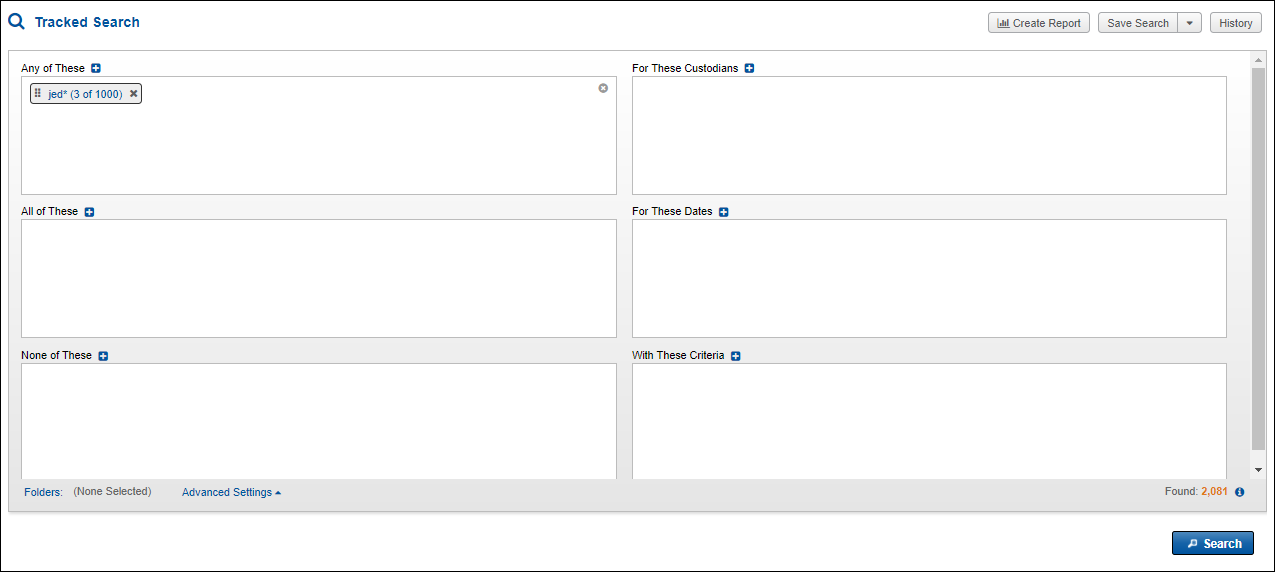
When you make selections using the Lookup Entry option, you will see the number of values you selected out of the number of values available.
Click the value to see the details of the selection you made. You can adjust it in the Edit Item screen that will open and display the information. It works exactly the same way as the Lookup Entry screen.
If you make changes, click Update at the bottom of the screen.
When you select values using the Delimited Entry option, the number of values selected equals the number available. If the number is 1000, you have reached the maximum number of values available in Tracked Search. This may be due to a wildcard with too short of a root word.
In this case, you should adjust the search, because it is likely too broad for practical purposes. Click the term to see the list of all terms found and adjust the search as appropriate.
Custodians, Dates, and Other Criteria
In using Tracked Search, you may want to run searches using a limited list of custodians or a certain date range. These selections can be made in the sections For These Custodians and For These Dates.
You can also add additional criteria to your Tracked Search. Click the plus sign next to With These Criteria. The Search Assist window will open and allow you to enter a search as with Free-Form Search.