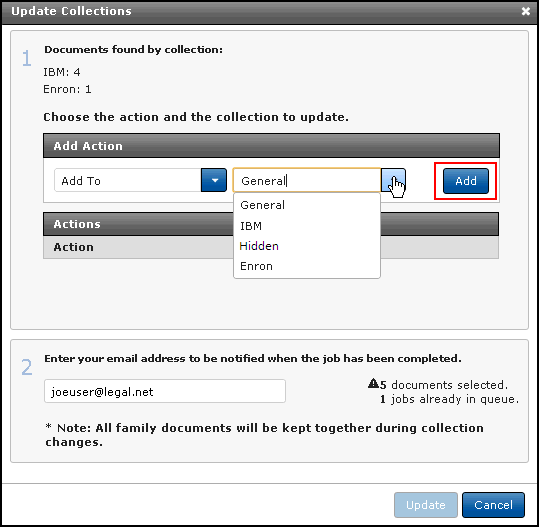
Update Collections
If you have proper permissions you can change the collections for a document or documents.
Documents in Insight can be updated to more than one collection. By updating collections, you are grouping your selected documents into your chosen collection or collections; you can also remove them from a collection, but remember that documents must remain in at lease one collection.
To access this feature, when the appropriate documents are available in the Results page:
Click Actions and select the documents using the checkboxes.
Expand the Other Actions menu and click Update Collections. Step 1 shows you the number of documents you’ve selected and their current collection.
At Add Action, selecting Add To includes the documents to your chosen collection (this does not remove them from their current collection).
After selecting the collection, click the Add button. You can include more actions, such as adding the documents to yet another collection.
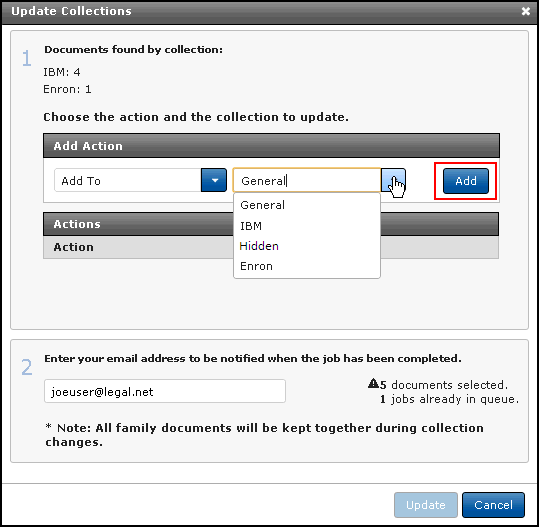
To remove documents from the collection they currently reside in, select Remove From at Add Action and select the collection. Click Add to carry out this action. In the below example, five documents will be added to the General collection, and four documents will be removed from the IBM collection; therefore, one document will reside in both the Enron and the General collections. You can remove any of the actions by clicking the Delete (trash can) button, if needed.
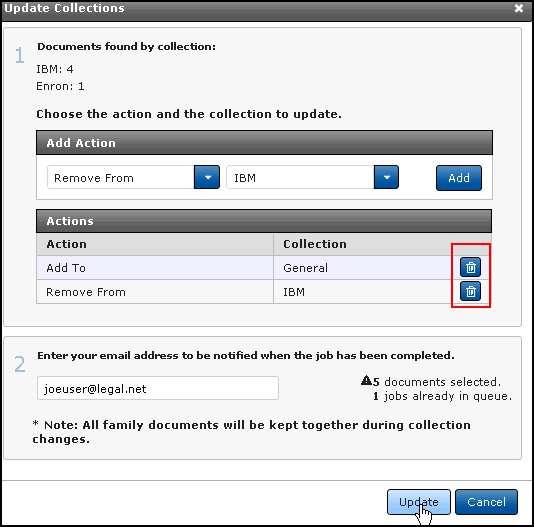
Your email address will automatically populate in Step 2. You can edit this field or remove your email address if you do not want notification. Note that the system will by default move any related documents, keeping families together in collections.
Click the Update button when you are ready to update the document collections for your selected records. Go to Jobs to view the status of your update collections action.