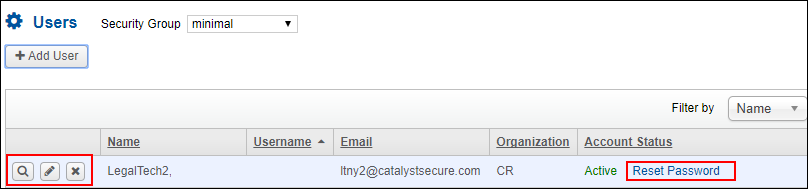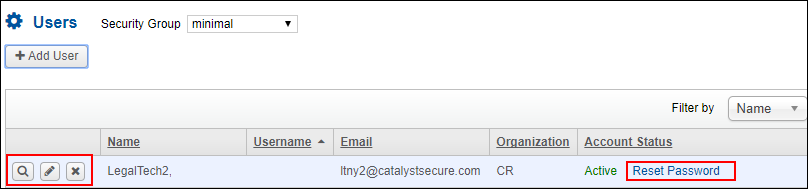
Users
If you have the UseAdminUserAdmin permission you can add and edit users in your site. Click the Administration button to display the Administration menu. At User Management, click Users.
A list of current users is displayed. To view details of a user, select whether to search by name, user name or email address and type in the first few letters in the Search box at the top of the page.
Add Users
To add a new user:
Click Add User and enter a user name and the email address in the Add User dialog box. The user name must be in lowercase letters and can include numbers. When you click Next, the system will let you know if this email address or user name has already been used in your site.
In Step 2 of the Add User box, enter the user’s first and last names, and if you prefer, you can also include the organization and phone number.
At Role, use the menu to select the appropriate role to associate with this user. (See Roles for more information.)
Select the appropriate Collections (Matters on multi-matter sites) checkboxes to give this user access to appropriate sets of documents.
Click Add User to associate this user with this site.
Edit Users
To change a user’s information, click the Edit (pencil) button in the user’s row. To display user information, click the View (magnifying glass) button in the row. Remove the user from the site by clicking the Delete (X) button.
If a user forgets their password, click the Reset Password link. The system generates a temporary password and emails it to the user.