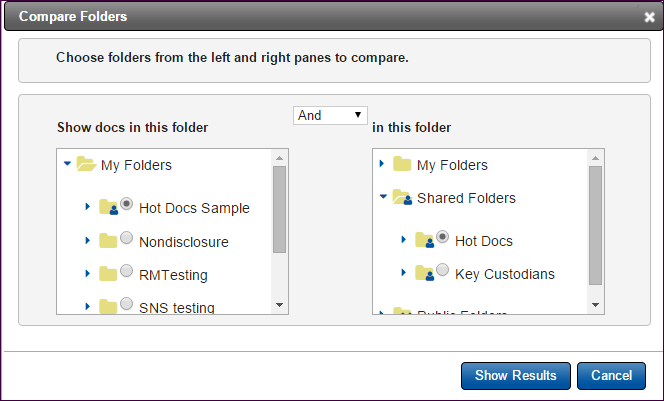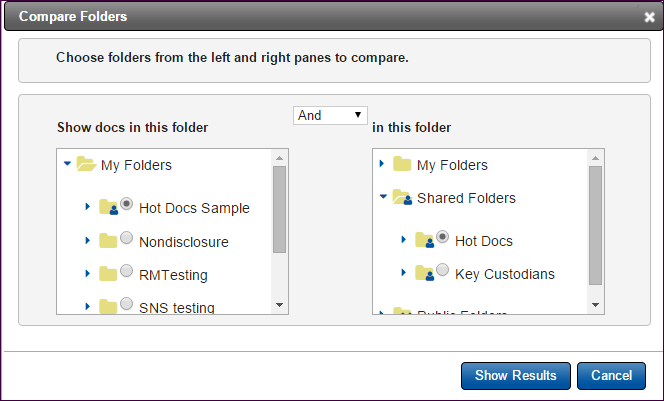
Compare Folders
If you have permissions to Compare Folders, point to one of the folders you’d like to compare. Click the Folder menu button and then click the Compare link. This allows you to compare the contents of two different static folders.
In the Compare Folders dialog box, the folder you chose will be selected at the Show Docs in this Folder. You can keep it selected or change to another. Next, select a folder at in this folder. By default, the operator is set to And. Leaving it set to And will return only documents that appear in both folders when you click Show Results. You can change the comparison between the two folders by expanding the menu and selecting Or or AndNot. Using Or will show documents in either folder (in other words, all the documents in both folders). Selecting AndNot, will return documents that are in the left folder but not in the right one.