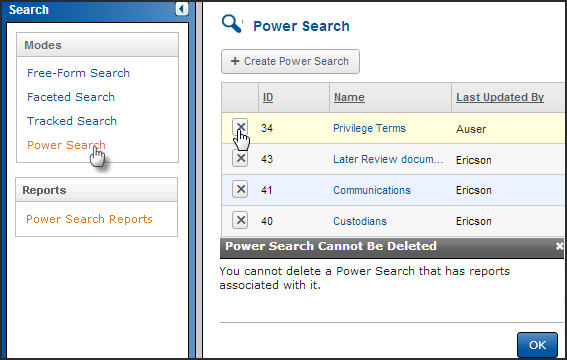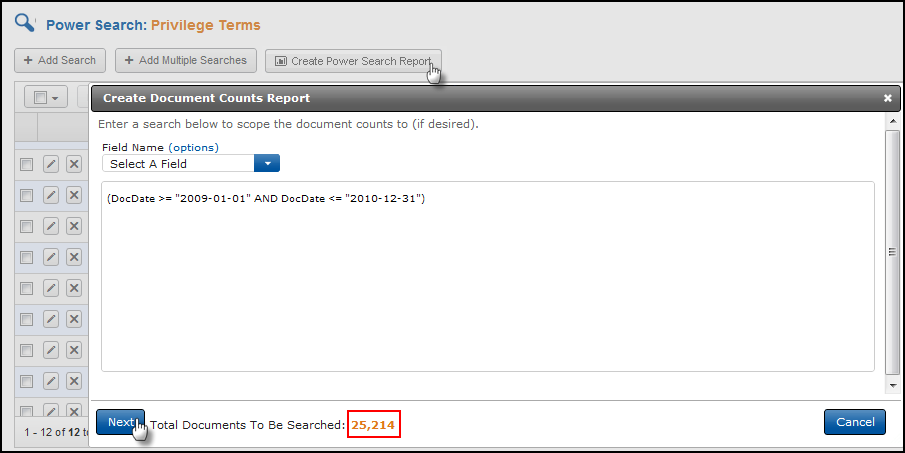
Create Power Search Reports
To run the searches in a group and create a Power Search report:
Open the group and click the Create Power Search Report button.
This opens the Search Assist.
To create parameters (a scope) to limit your searches to certain criteria, use the Search Assist menus to create your query, or you can type directly into the Search box. You can also leave this empty if you do not need a scope.
You can run your searches using a scope, then re-run them without one or change it to something else. As you add, change or remove a scope query, you will notice the Total Documents To Be Searched number will update.
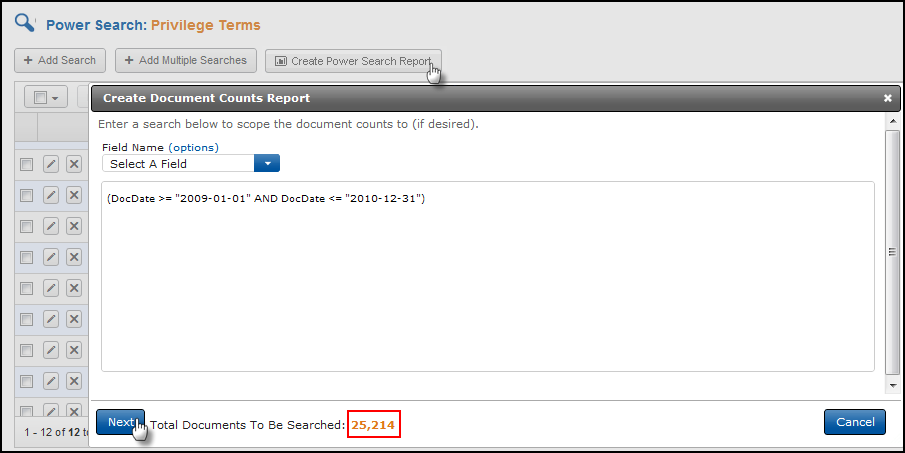
Click Next to select the collections of documents you want to search.
If your documents are English, you can leave the Language menu empty; otherwise, select the appropriate foreign language. This is especially important for languages that require tokenization (Chinese, Japanese and Korean (CJK)).
To include the family counts, select that checkbox and then click Next.
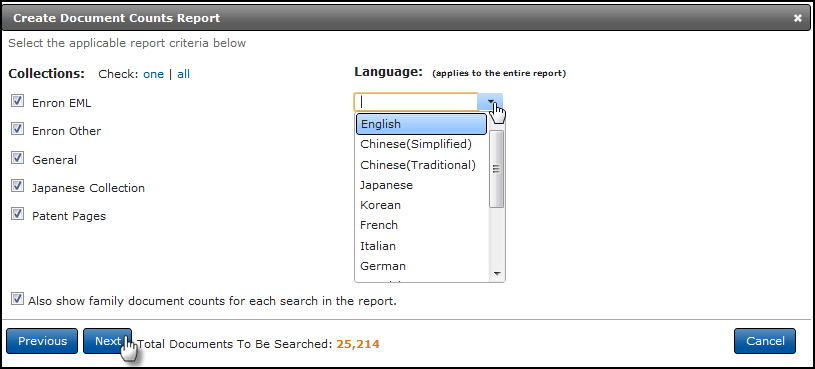
You will see a summary of the steps you’ve chosen.
Enter your email address if you want to be notified when your report is ready and click Create Report.
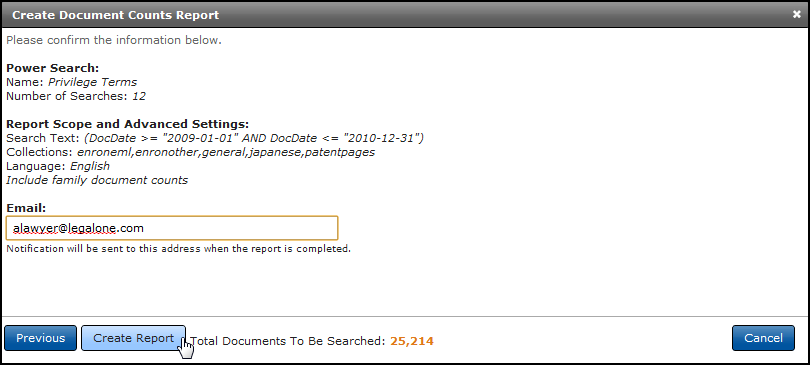
Retrieve your report by clicking Power Search Reports in the Search menu.
You will not be able to open it until its status has changed from Pending to Complete.
To remove a Power Search (named group of searches) in the main Power Search page, click the Delete (X) button.
If a report is associated with the group, you cannot remove the group. First remove the Power Search at Power Search Reports (see below), and then you can remove the group.