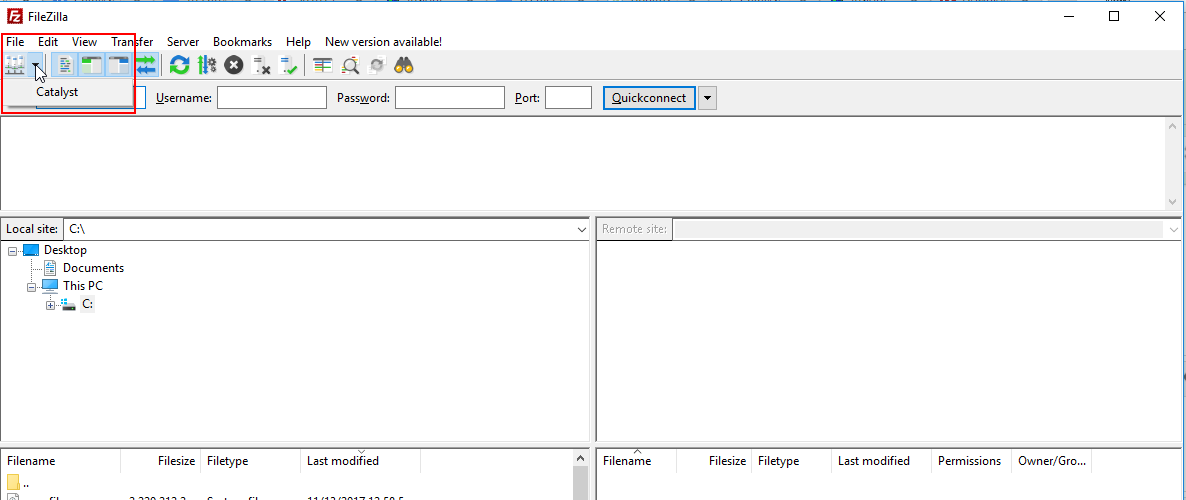
FTP for Automation – Security Protocols
As part of the onboarding process with new clients, Catalyst will automatically set up secure folders on our FTP to use automated processing, data loading or overlays. We provide a username and password.
Follow these steps to set up the FTP protocol.
Download FileZilla here as a free FTP client.
Go to File, Site Manager or use Ctrl-S on your keyboard.
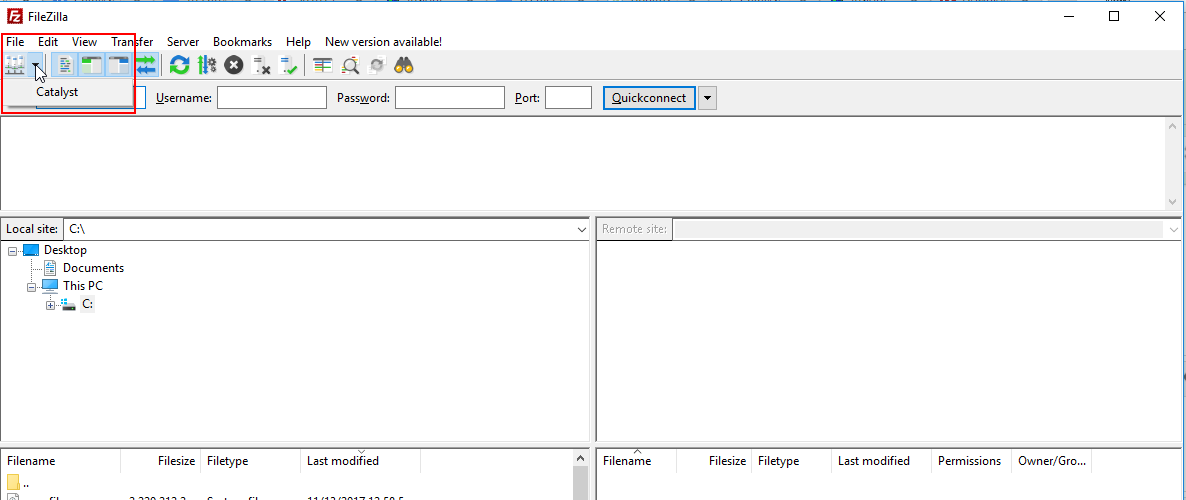
At Site Manager, select New Site.
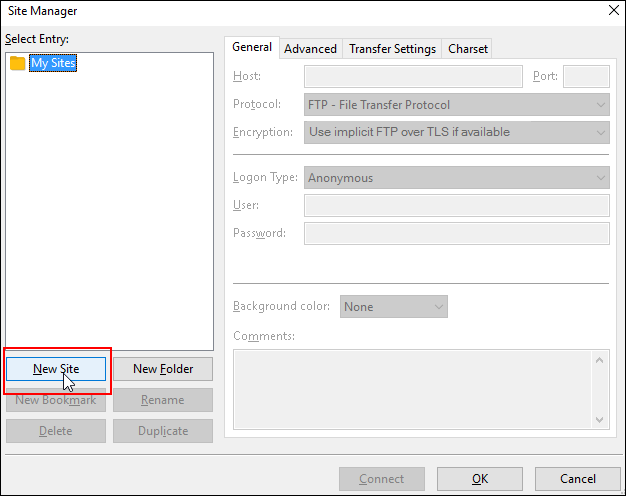
Create a name for the site in the folder on the left (e.g. Catalyst).
At the General tab, insert the following information:
• Host: ftp.catalystapps.com
• Port: [leave blank]
• Protocol: FTP-File Transfer Protocol
• Encryption: Require implicit FTP over TLS
• Logon Type: Normal
• User: [Catalyst provided username]
• Password: [Catalyst provided password]
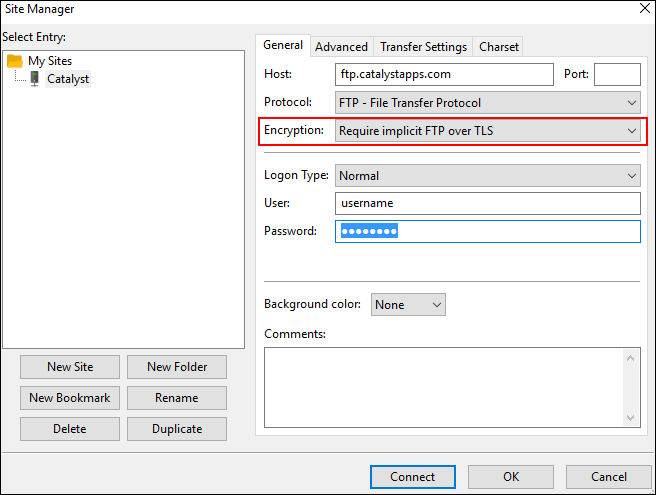
Select OK.
If you encounter a Certificate Warning, select Accept in order to use the FTP.
The next time you connect to the Catalyst FTP, simply pick the appropriate site (e.g. Catalyst) from the drop-down menu.