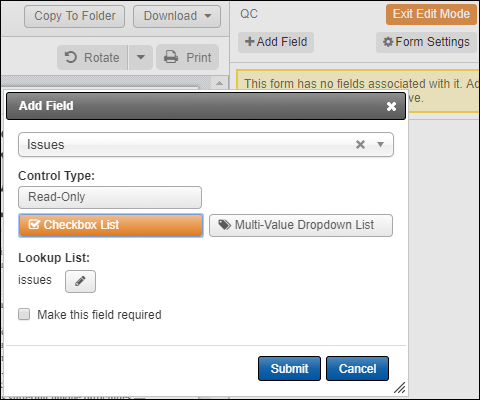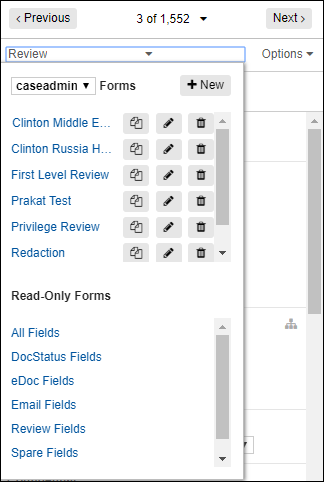
Forms Administration
Administrators with rights to add, edit and delete the Document Display forms are associated to a role with the EditReviewForms permission.
Most sites have standard forms, which were cloned and edited during site creation. Forms are assigned to a Role and can be assigned to more than one Role. See the Roles section for more information.
Adding fields to a form should be completed before you create rules for associated (dependent) fields or include form shortcuts (macro buttons for reviewers that code forms automatically).
Forms Administration is accessible in an opened document on your site.
Read-Only Forms are displayed automatically and organized by type.
Expand the Show forms assigned to: menu to manage Roles.
Create, Copy, Edit and Delete Form
To create a new review form for users, expand the Forms (name of form you are currently in) menu in an opened record, and click the New button.
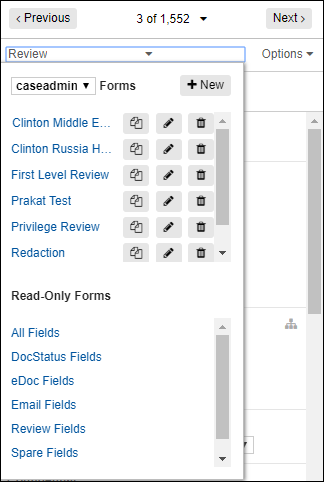
Name your form, select the Roles to associate to the form, and, when needed, ensure upon save, the form applies rules to override any inconsistencies.
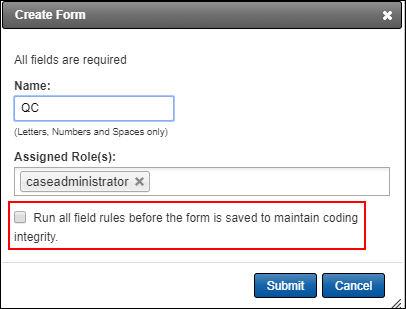
Find your form in the list of forms, and click the Edit (Pencil) button to customize your form. This is also the way to edit any other existing forms You can also edit and delete forms using the buttons in the form row.
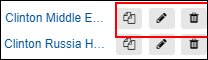
The types of fields available include:
Read-Only: This display as a non-editable, label field in the form. (All forms also contain links to Read-Only forms.)
Radio Button List: Available for single-value fields. Values are displayed with round option buttons. Only one selection by the reviewer is allowed.
Dropdown List: Available for single-value fields. Values are displayed by expanding the menu and highlighting one selection.
Single Line Text: Available for fields that do not have an associated Lookup List. This allows for inputting a limited number of characters.
Paragraph Text: Available for fields that do not have an associated Lookup List. This allows for inputting a large number of characters.
Checklist: Available for multi-value fields. Values are displayed with checkboxes. More than one value by the reviewer is allowed.
Multi-Value Dropdown: Available for multi-value fields. The field is displayed as a multi-value lookup table. Reviewers can select more than one value.
Date: Available for the DocDate field. Does not include time.
Date/Time: Available for Date fields. Includes time.
If the field you are adding is associated with a lookup table, the Lookup List button is displayed. (This is the list of values available for reviewers to select). Use the Lookup List Edit (pencil) button to view or change values in the list.
To make a field required, select the Make this field required checkbox so that users cannot save the document unless they populate the field. Required fields appear in the form shaded in red with an asterisk.
When you are ready to place the new field in your form, click the Submit button.