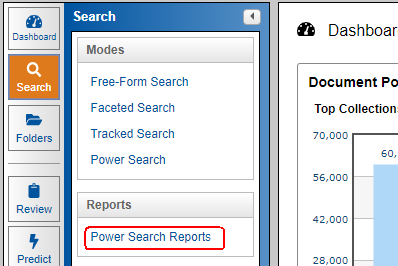
Power Search Report Update Fields
Users with the appropriate privileges will be able to update two types of fields using the Update Search Hit Results button to display the selected fields and the user's values for those search terms whether that be a simple 'yes' value or 'HotDoc' etc., to aid in the user's workflow.
How to use the Power Search Report to Update Fields
Log into Insight.
Select the Search module.
Select the Power Search Reports link.
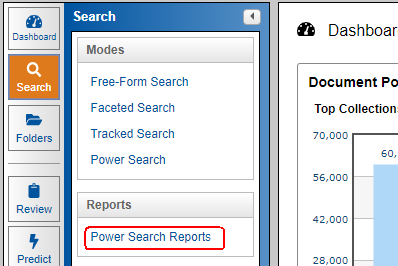
On the Power Search Reports screen, click the Power Search Report on which you would like to base your field updates.
At the top of the report, click the Update Search Hit Results button to open the menu.
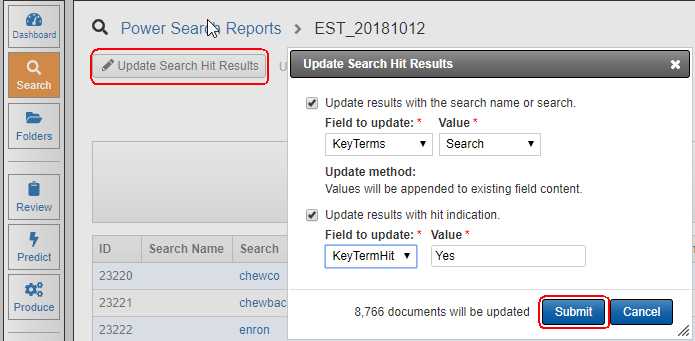
Users may select either one or both of the available check boxes. Note selecting the Update results with the search name option allows users to update the selected fields with the user's search or the name of the search. The Update results with hit indication option allows the user to enter a unique value that will populate identically for all documents in the result set. Once you've made your selections, click Submit.
After the update(s) are successfully completed as indicated by the status in the upper left corner of the report page under the report title, click the hyperlinked number of Unique Docs on the Power Search Report to see the updated values.
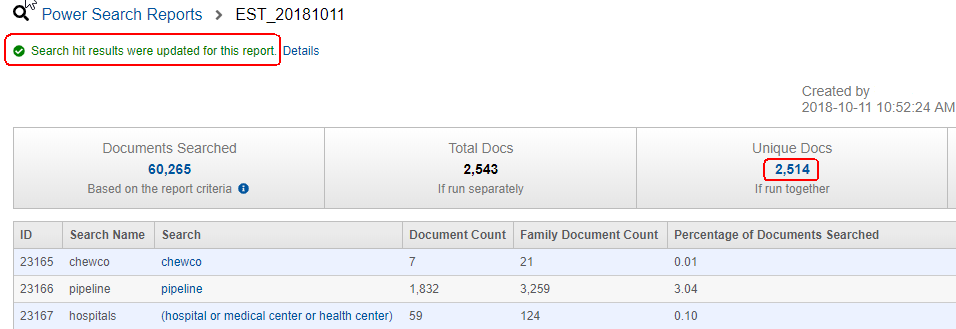
The Power Search Results screen will display the user's selected updated fields based on the Power Search Report.
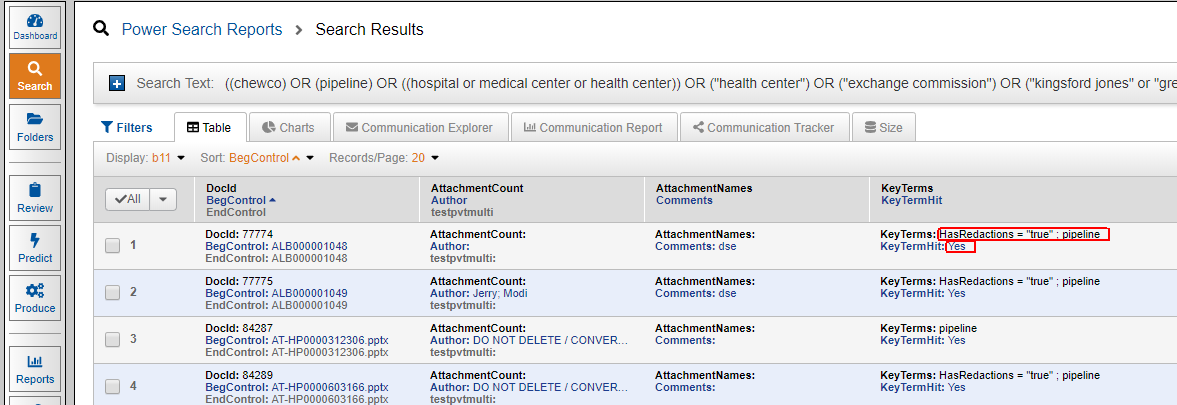
Tip: If the selected values are not displayed, the user will need to add the fields to their search results page by editing the display to show the selected fields.
See Also