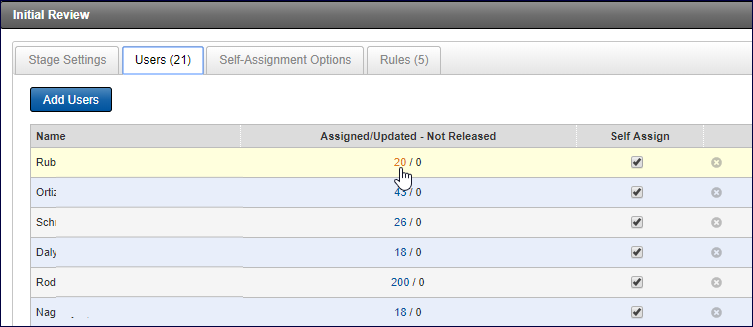
Review Administration Actions
Use the dashboard to view the real-time progress of your review project. You can also view a breakdown of where the documents are in the review and return those specific documents. To bring back all the assigned or unassigned documents in your project, click the numbers adjacent to the project name. The number of assigned documents in a stage and the unassigned and completed documents are available in the stage. Click the appropriate number to bring back those specific documents.
To bring back documents assigned to a specific reviewer, click the Edit (pencil) button of the stage. At the Users tab, find the user in the list, and click the number to bring back either the documents assigned (these documents have not been reviewed) to the reviewer or already reviewed but not released by that reviewer.
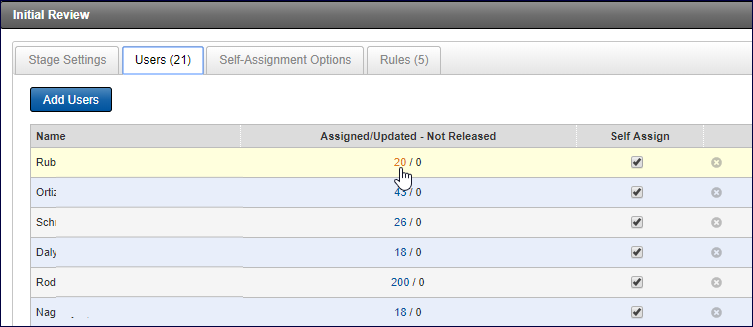
Project Actions Menu
If you are working in the Results page of a project, selecting your documents will display the Project Actions button; click it to change the user/stage of the documents, release documents or remove the from the project.
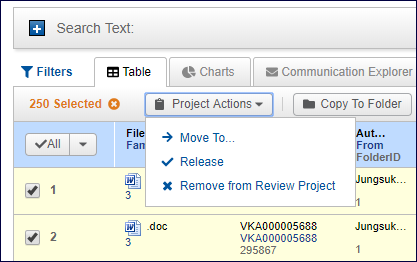
Move To: If you want to move the documents to another stage in the review, click Move To, and then select the stage. Your options will include the stages of this project. You cannot use this feature to move to other projects but rather to other stages in this project.
Release: You can force a release of the documents by clicking Release. The rules of the stage will take effect and move the documents automatically.
Remove Documents: To remove documents from the project, select Remove from Review Project.