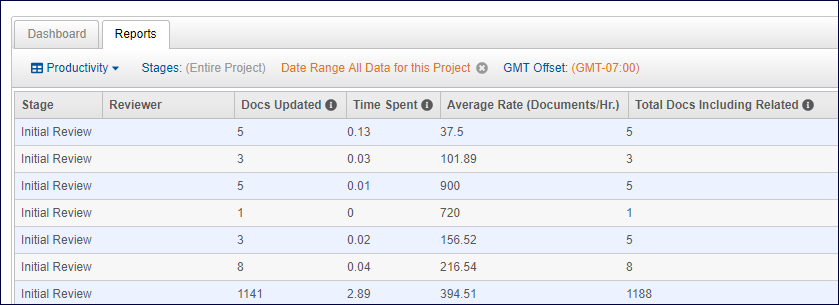
Review Project Reports
You can access reports on reviewer productivity and coding breakdowns by clicking Reports at your project in the Review Projects menu or clicking the Reports tab in the right pane.
Productivity Report
The default report displayed is the Productivity report. You can click Stages to create a report for a specific stage or leave it set to All - Entire Project to see the details of every stage.
This report gives you a breakdown of user activity, including:
Docs Updated: The number of documents a reviewer saved
Time Spent: Calculated from the time a user opens a document until the time the document is saved; if the reviewer reopens the document and re-saves it, that time is also included in the calculation
Average Rate: The number of documents updated, divided by the time spent
Total Docs Including Related: The total number of documents updated plus their related documents
If a reviewer reopens a document and does not re-save the document, that time spent is not figured into the calculation. When a reviewer uses the Tag All checkbox to code and save all documents in a relationship, the documents saved as part of the Tag All are not figured into the Time Spent calculation.
Create a printable version of the report by clicking the Print button.
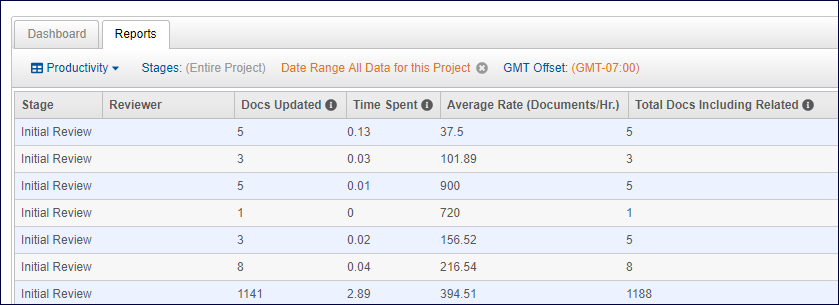
Coding Distribution Report
You can build a report based upon the way fields are coded within the documents.
Expand the menu at Productivity and select Coding Distribution.
At Stages, you can limit the report by a specific stage, or you can leave it set to All - Entire Project.
Click Fields to select the field or fields you want to build your coding report around (you can choose up to three). If you want to group the coding distribution by a particular field, you can make that selection as well using Group Fields By.