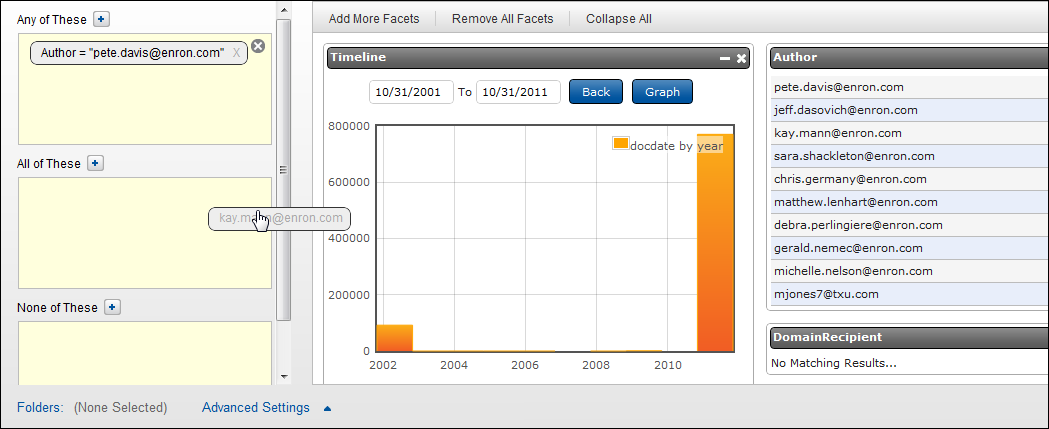
Select Facet Values
To select Facet values from the appropriate fields in the right screen, you can double-click a value, and this moves it to Any of These by default. You can also drag any value from a Facet field to a Search Connector box.
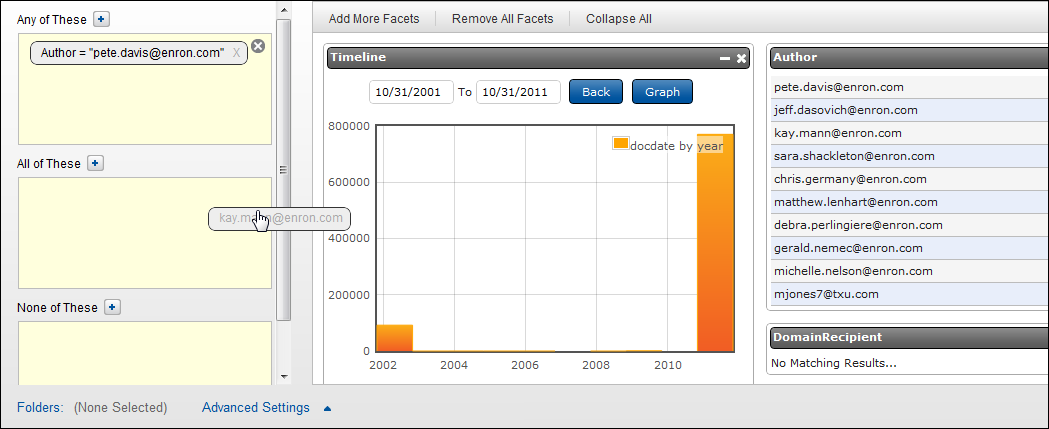
Timeline Facet
If your site has a Docdate (Timeline) facet and you add it to your screen, not only will you be able to search documents by a range of date values, but you’ll also be able to graph the document counts based upon your dates. You can limit or expand your date range using the graph.
Click Add More Facets, and select Docdate-(Timeline) to make the timeline values available for searching.
Today’s date will automatically populate the Date fields, and a graph appears showing the document counts.
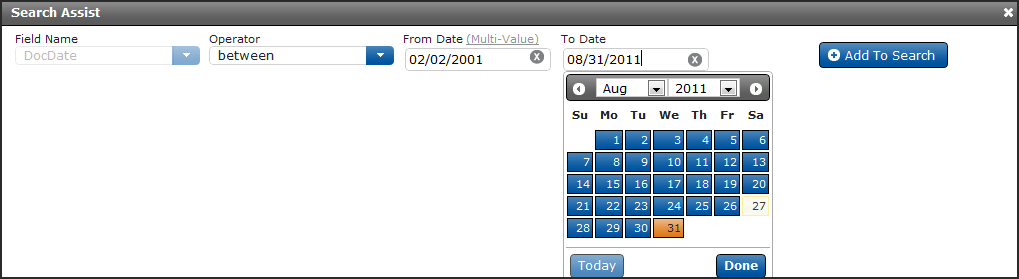
You can:
Click in the Date fields to type in new dates or use the calendar to populate the beginning and ending Date fields.
Click Graph to see the document counts for the dates you input.
Populate the Date fields using the graph. Click in the graph and drag an area to change your date range. For example, you may see a date or date range that shows several documents that you’d like to search by. Ranges can be limited by day, month or year but cannot be less than one day.
View previous timeline graphs by clicking the Back button.
Whether you’ve entered dates into the Date fields or used the graph to populate them, remember to add the values to the appropriate Search Connector box.