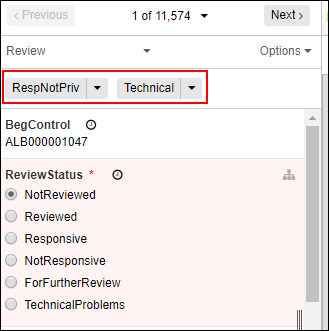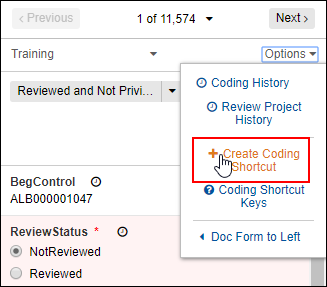
Shortcuts (Macros)
You can create shortcut buttons reviewers can use for fast one-click coding. In order to create a shortcut, the fields included in the shortcut must first be added to the form. Then, expand the Options menu in the top right of the form, and select the Create Coding Shortcut button.
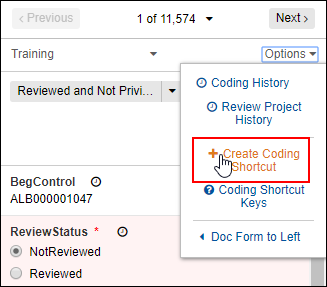
A mirror of the form appears. Select the field values—these are the changes the shortcut will make when the reviewer chooses this shortcut.
If there are any required fields in the form, such as Hotfile below, do not select Perform Save & Next unless you make a change to this field. The system will not save the record and go to the next record if a required field is not coded.
Give the shortcut a name. This is the name of the button in the form.
You can assign a keyboard shortcut (this allows the reviewer to use the keyboard rather than click the button). There are 10 total. If a keyboard shortcut is assigned to another Shortcut button, it is not available for use again.
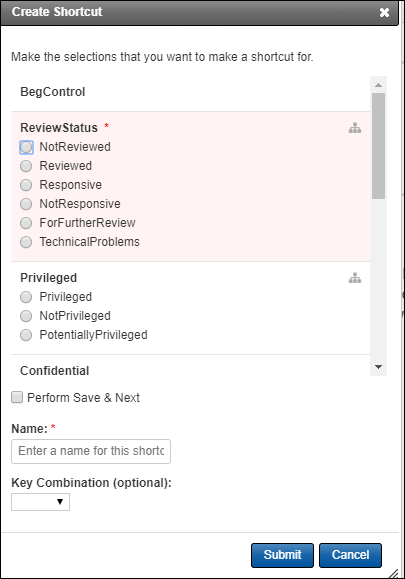
After you click Submit, the new Shortcut button appears near the top of the form. As an administrator, you can expand the existing Shortcut menu to remove the Shortcut from the form by selecting Delete, or click Edit to open the Shortcut dialog box and make changes to the actions the Shortcut takes. Users will be able to use available shortcuts but not edit them.