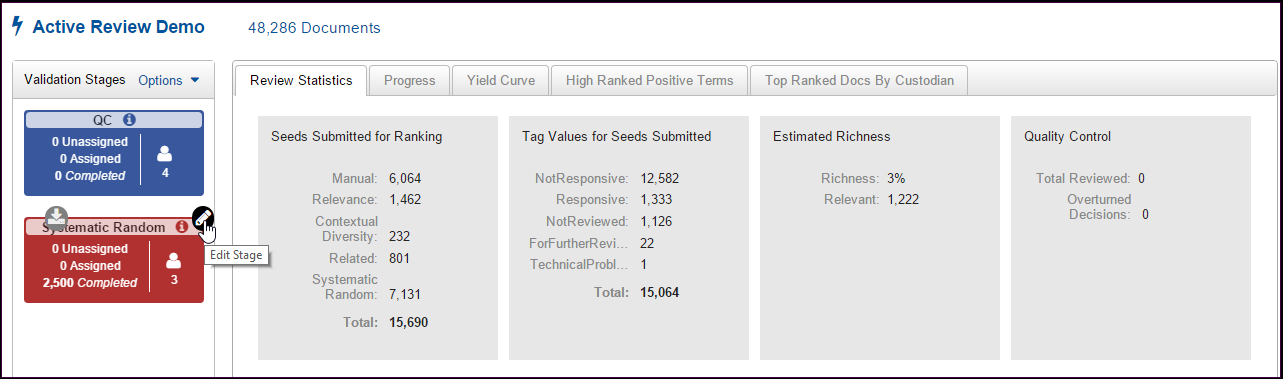
Predict Module Overview
Wiithin the Predict module, there are two validation stages:
QC: Provides a sample of coded documents for validation. In this stage, reviewers determine whether documents were coded correctly or incorrectly. If a document is coded incorrectly, they will change the coding decision.
Systematic Random: Used to make decisions on a subset of ranked documents selected by the system. This sample is used to generate a yield curve.
Similar to the Review Projects module, these stages of Predict have a user list and self-assignment options associated with them. These stages are outside of the Review Project so the review will take place from the Predict section of Insight. Click the Edit button for the stage. See Manage the QC and Systematic Stages for details.
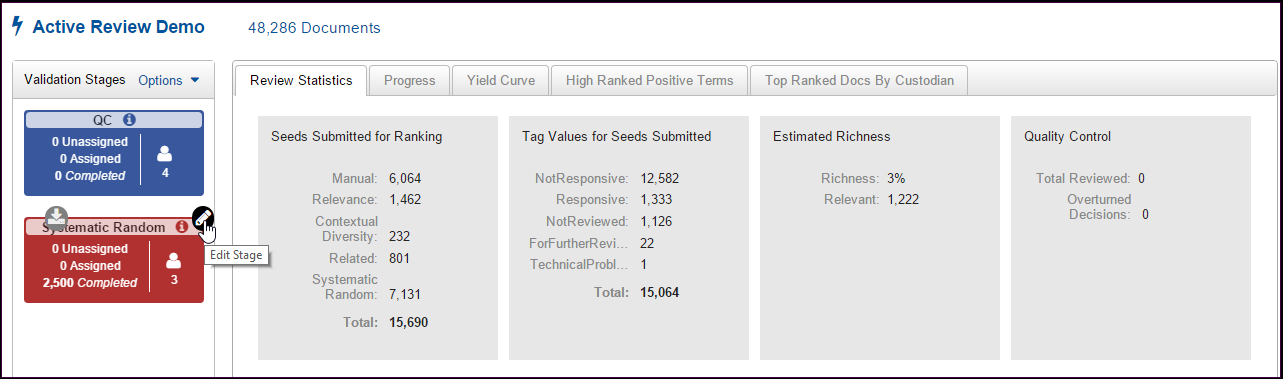
Move people from the Available Users List to the Selected Users list by selecting their names and clicking the right-facing arrow.
Those in the Selected Users list will be able to retrieve and review documents in the stage.
On the Self-Assignment Options tab of the stage:
Select the maximum number of documents that a user can have assigned to them at one time from the Maximum Documents menu.
If you want to group documents together by a field value, select the field from the Group By menu. For example, if you choose to group documents by custodian, select Custodian from the Group By menu. Your reviewers will be assigned documents with the same custodian instead of documents with a variety of different custodians.
The Order By option will assign documents based on the sort order of the selected field. Select either Ascending or Descending to specify sort order.
To see a Predict project from the reviewers’ perspective, see Reviewing in a Predict or Review Project.