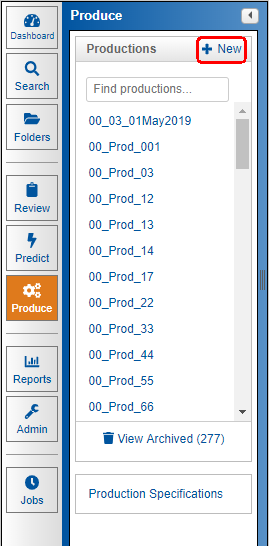
Productions Module
Attention: If you are looking for documentation regarding Insight's previous Productions module released before May 31st, 2019, click here.
Insight Productions Module
With the integrated Productions Module, you can easily produce responsive and non-privileged documents to opposing counsel. In the Productions Module, you can create the production specification and see live status updates on the progress of your production. Note that production specifications can be saved and reused on subsequent productions, so when another production needs to be run, you can simply use the same production specification. After you have created a production project, you may view production details, perform QC searches, and take any necessary actions to move your production along directly from the Production module. If you have the UseProductions permission, you will see the Productions Module in the tools pane in Insight.
Creating Productions
To run a production using the Insight Productions Module, you'll start by creating your production specifications. To do this, simply open the Production Module, and then click the Production Specifications link located at the bottom of the Productions menu. The Production Specifications link will then open a window where you can create your production specification, including delivery options. After creating your specification, you'll open the Production module, and click +New to open the Create New Production window.
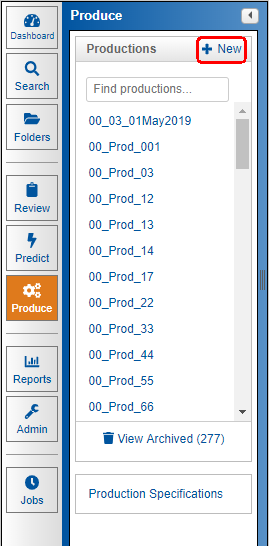
Note: When creating your production, the user’s email address automatically populates in the Primary Contact Email field.
In the Create New Production window, you may either select a production specification created by the review administrator for your site, or you must create a new specification before you will be able to continue with creating a production.
● If you do not currently have a production specification on your site, simply click the +New Specification button which will take you through the production specification creation process.
● Enter reminders or additional information you’d like to include in the Custom Instructions / Description field.
Select to either copy documents you want to produce into the production folder you're creating, or you can choose from either a Recent Folder or select another existing folder on your site to use as your production folder.
Click the Create Production button.
Next, if your production is empty, you will need to copy the documents you need to produce to your production. See Copying Documents to the Production.
Note
● If you are producing redacted documents, you will need to select the Burn Redactions button if there are files that contain redactions in your production before your production can be run.
● If you see the menu for selecting a Redaction Set, be sure you choose the set of redacted documents needed to replace the original records with the redacted files.
● If you are presented with the Redaction Reason option, select those appropriate for the production. Do not forget this step. If you do not select the reasons, your redacted documents will not be produced with the redactions.
To ensure you do not produce something you by mistake, you can create Quality Control (QC) rules once you have successfully created a production so that documents identified by the criteria you define are flagged for review before they are ever produced. For example, you can set up a rule to flag documents coded as Privileged after you have created a production. You can then review the documents, and determine whether you want to produce them.
Status
Checking the status of your production is simple. Once you've created a production This section reflects the activity of the redaction and conversion process after you add the documents to the production. Review the information in this section to monitor production activity. You’ll see the number of pages and documents you’ve selected to be produced, flagged for QC, and the number of documents converted and not yet converted into PDFs.
All documents must be converted to PDF before productions are run. When you copy documents into the production, the system checks each document to see if a PDF version already exists. Refer to the Run Productions section for information on converting documents to PDF and resolving issues with flagged documents.
If your site uses the Redaction Module associated with the document Viewer, your status section displays information on burning redactions. Before you convert to PDF, burn the redactions for the redacted versions. Give the system time to do the redaction burns, then refresh the screen so that the numbers are updated. Then, convert the remaining documents to PDF.
Click the Next button below to learn how to create reusable Production Specifications using the Production Specification wizard.