
Copy (Copy to Folder)
Insight allows you to view and work with documents in folders. You also may have the ability to create and edit folders, determine their contents and the other users who may see and access the folders. To create a folder from the Folders structure and for more information, see Folders.
The Copy action in the Results page allows you to organize documents into Static Folders. You can copy documents from your Results page into folders. You can also copy an opened document to a folder, please refer to Copy a Document to a Folder.
Copying a document or documents to a folder is not moving the document from one folder to another or creating a new instance of the document. Instead, you are creating a quick hyperlink to your chosen documents in an easy-to-use folder structure.
Click the checkboxes or use the menu if you want to select all the documents or the current page of Results.
Click Copy.

If you have already performed any copy to folder actions, will see a list of your most recently used folders.
If the folder you’d like to use already exists, you can select its option button from the list and click Next to go to the Copy to Folder dialog box.
If the folder isn’t in the list, click Other Folders. Folders are structured by access level. Find your folder in the appropriate top-level access folder, select its option button, and click Next.
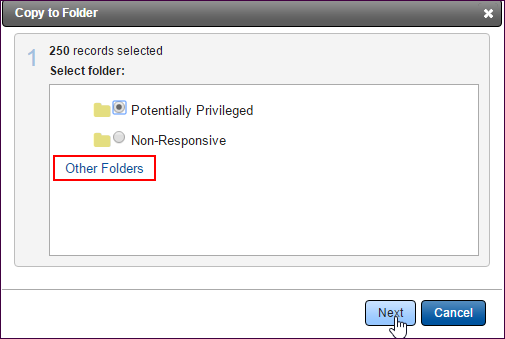
If the folder does not already exist, point to the main-level structure (My Folders, Public or Production), click New and simply follow the wizard steps. The folder will automatically be selected in your folder list.
Click Next to complete your copy process.
Remove from Folder
You may have permissions to remove documents from a folder. When removing documents from a folder, you are not deleting documents from the site, only removing the link to a specific document from the opened folder.
Open the folder to display the foldered documents in the Results page and select the records using the checkboxes.
Click the Remove From Folder link.
Select whether to remove duplicates or related documents using the checkboxes, and then click the Remove Documents button. The selected documents are not deleted, but quick access to them via this folder is no longer available.