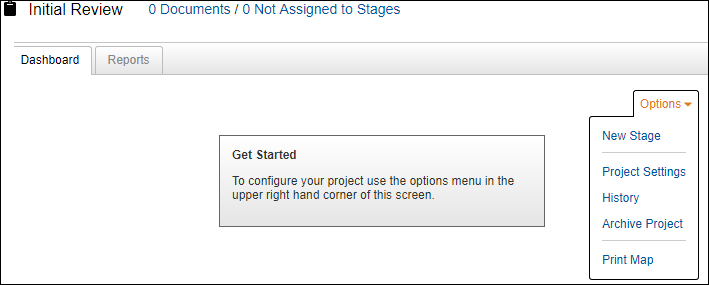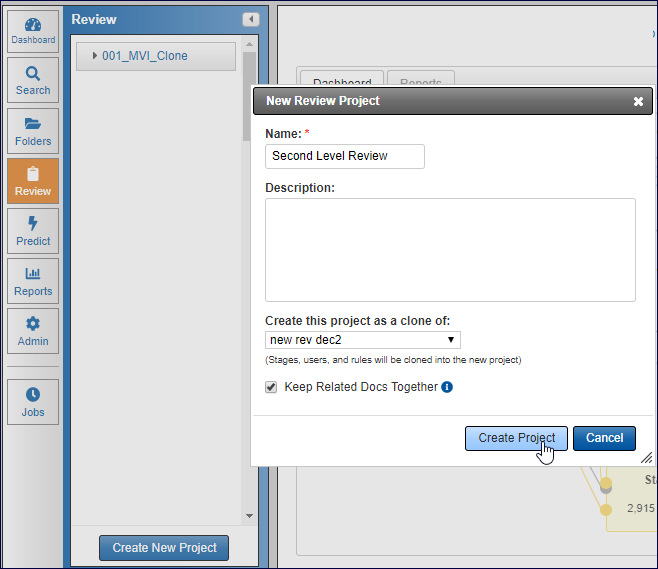
Review Projects Administration
Insight’s Review module offers a flexible, yet powerful environment for both simple and complex review workflows. Reviewer and system-based actions combine to move documents from stage-to-stage and reviewer-to-reviewer.
To manage Review Projects, your Role must include the AdministerReviewModule permission. You can set up a simple, linear review project or a review project that has multiple stages of review and has rules to dictate where documents go next in the review project. You will also be able to monitor the overall progress of the review and the activities of individual reviewers.
Typically, you will want to:
· Define your workflow, and determine how documents need to be reviewed and distributed. This is the most important part of your strategy.
· Decide if your groups of reviewers need to use unique coding forms.
· Determine what conditions need to be met in order for a document to move from one stage (review team) to another.
· Set up the rules to make sure all documents are routed to the proper reviewers (refer to Project Rules).
Create a Project
Your site may have multiple projects. A project may have as many stages as necessary. To create a project:
Click the Review Projects (clipboard) button in the left navigation bar, and then click Create New Project.
In the Create New Project dialog box, use the Name box to give the project a meaningful title. You can also enter more information about the project in the Description box, but this is not a required field. If you want to clone an already established project, which copies the stages, rules and users into your new project, expand the Create this project as a clone of: menu and select the existing project; otherwise, leave it blank.
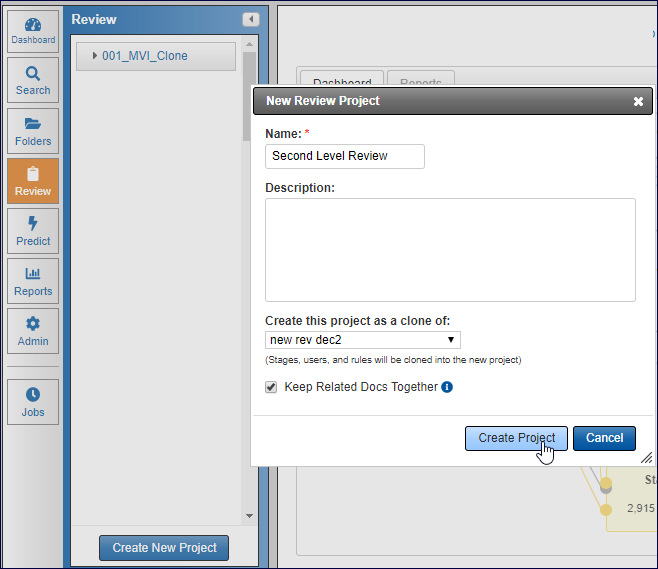
The Keep Related Docs Together checkbox is used to give a reviewer an entire family of documents or to allow assignments of families of documents to be split among reviewers.
Click the Create Project button. The empty Dashboard displays.
Expand the Options menu to add stages, change the project’s settings, archive the project or print the flowchart of the project.
At History, you can view a log of stages created, edited and deleted in your project. This is a log of administrative functions.